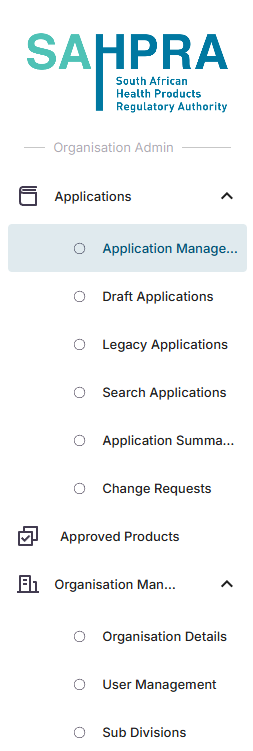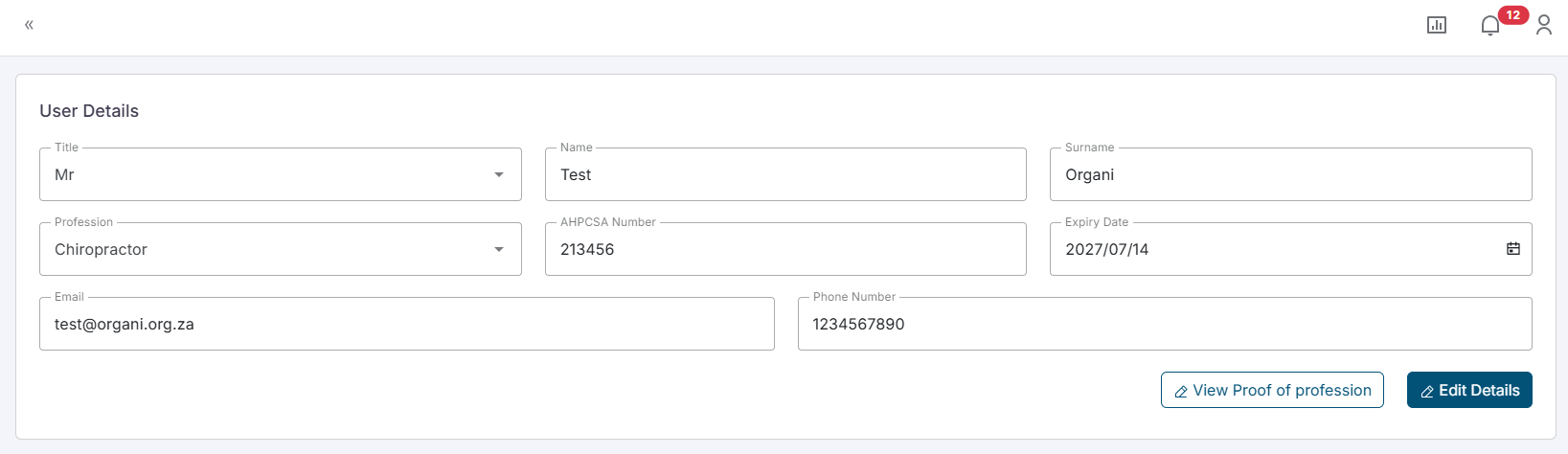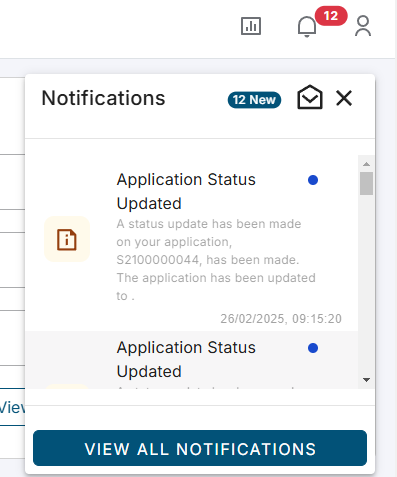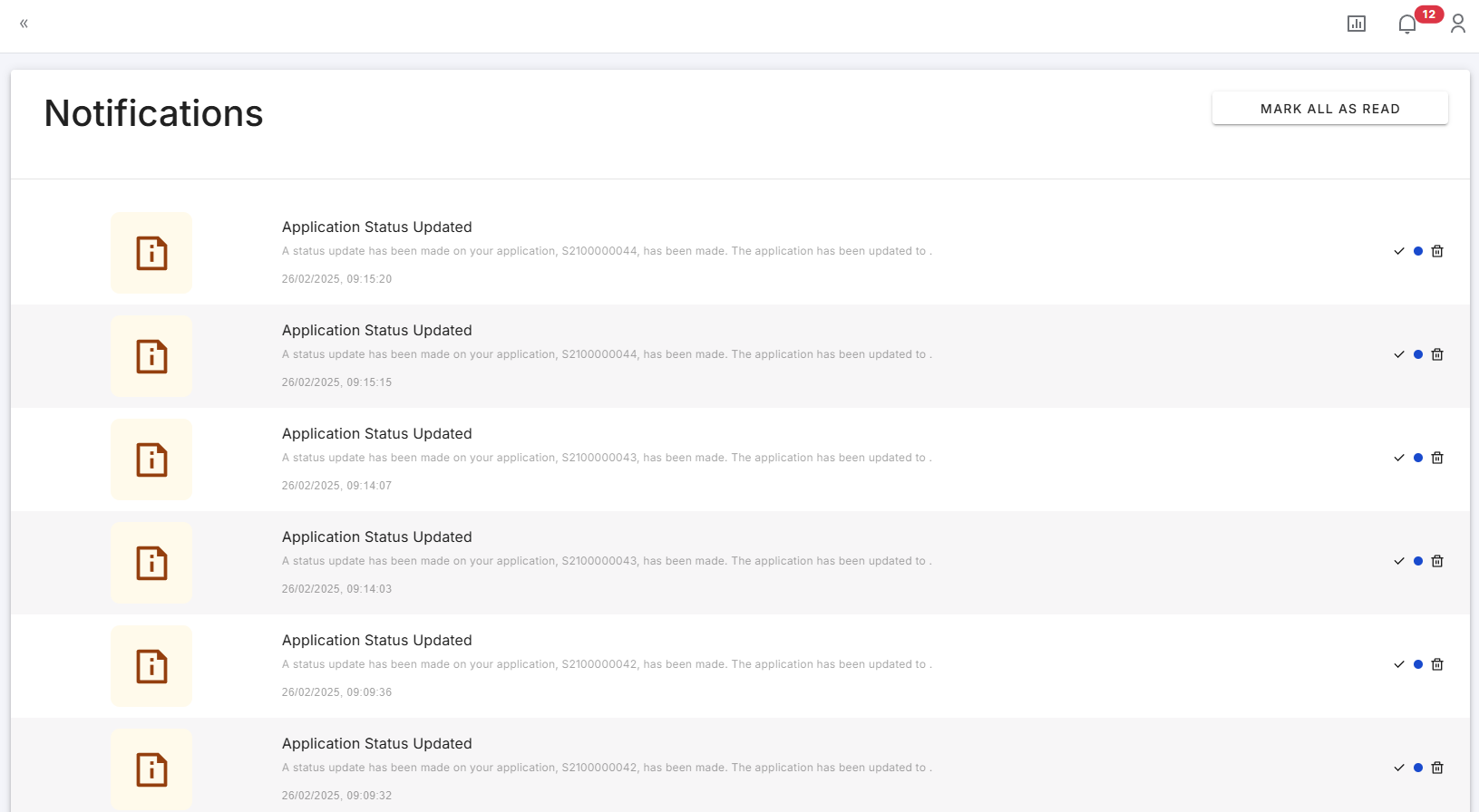Navigating the portal
This section covers how to login to the portal and logout of the portal, as well as navigating the portal.
Login & Logout Procedures
Login
Once email verification for your account is complete you can login by simply visiting https://portal.sahpra.org.za/login.
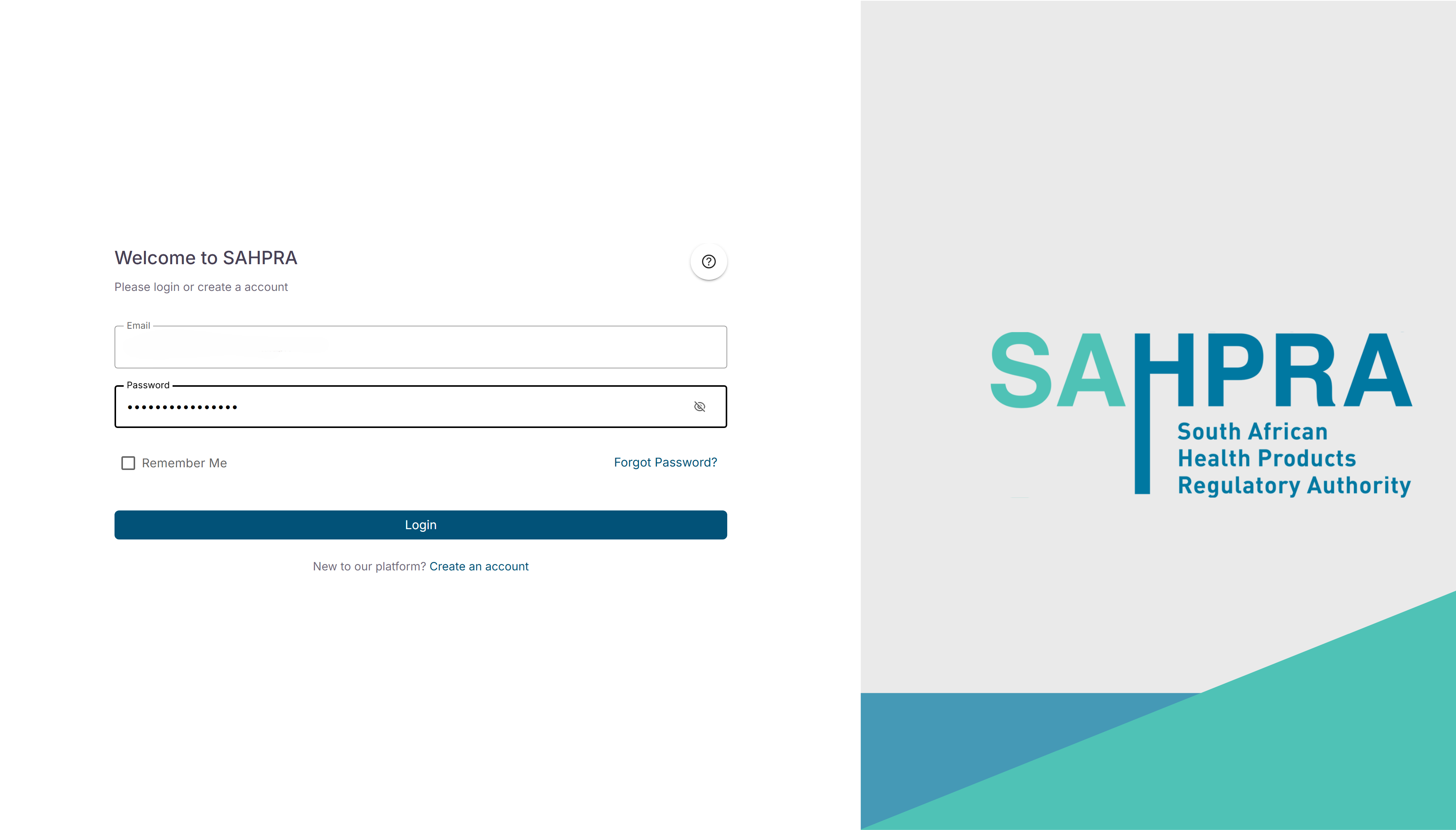
Logout
The Logout button is accessible at the bottom left of your main navigation once logged in. Confirm that you want to logout when it prompt you to logout
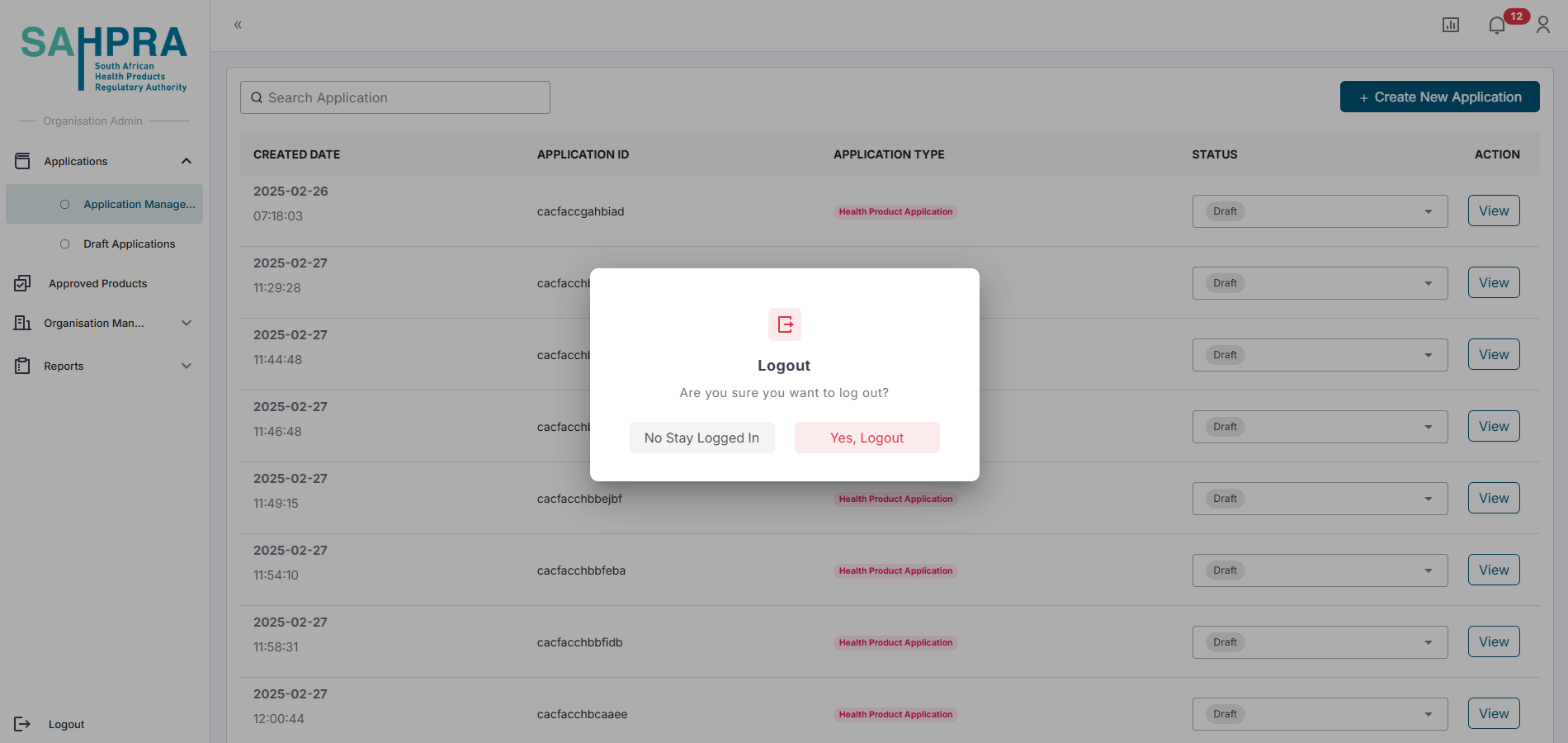
Password Management
If you wish to reset your password there is a link on the main login page to reset your password. Once selected an email address is required to send a password reset email. If the account exists, the email will be delivered and the process can be followed to reset your password.
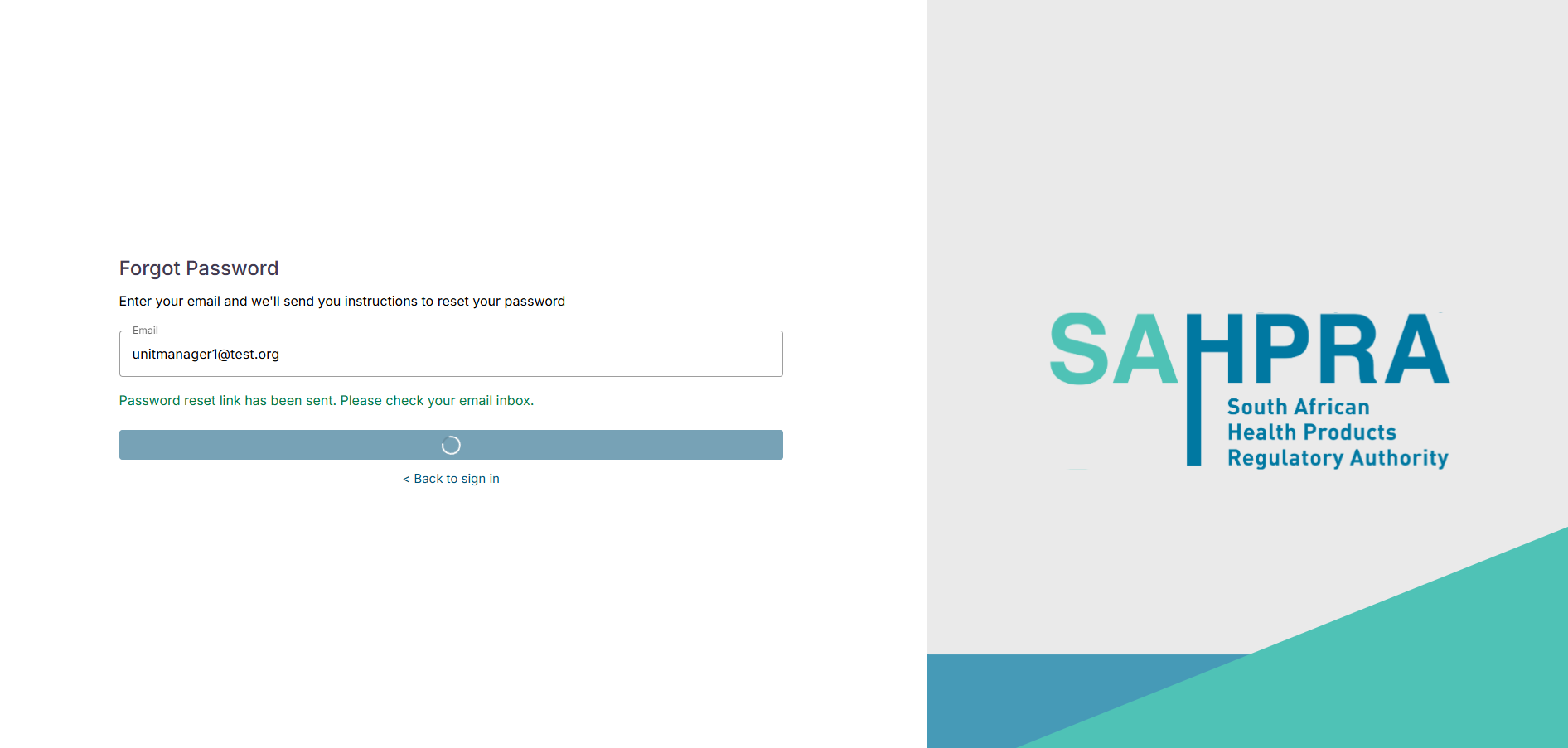
API manufacturer Information
The API manufacturer Information section can be filled in by searching the applicable INN (either partially or in full) and clicking on the magnifying glass icon. Please allow a few moments for the search to return results, then select the correct INN from the list provided. For Fixed Dose Combinations (FDCs), please enter each INN on a new line in alphabetical order.
If the search did not produce a result, a checkbox labelled Override will be displayed. If the required INN or manufacturer cannot be found in the lookup, you may check this box to enable manual entry.
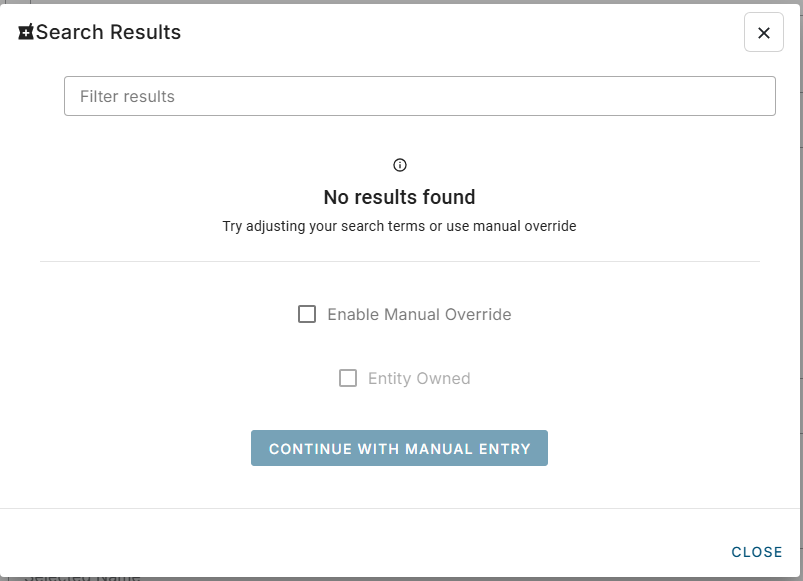
- This will unlock the text fields and allow you to enter the required information directly, including selecting the Number Type from a dropdown menu.

- Note: If Entity Owned is selected as the Number Type, the Number field will be hidden and is not required to be completed.