Multiple Patient
Overview
Multiple Patient applications are used when requesting authorization for an unregistered medicine for a group of patients with the same condition. This application type is appropriate when you anticipate treating multiple patients with the same unregistered medicine.
Step 1: Create New Application
- Log in to the SAHPRA portal.
- From the Applications Dashboard, click the “Create New Application” button.
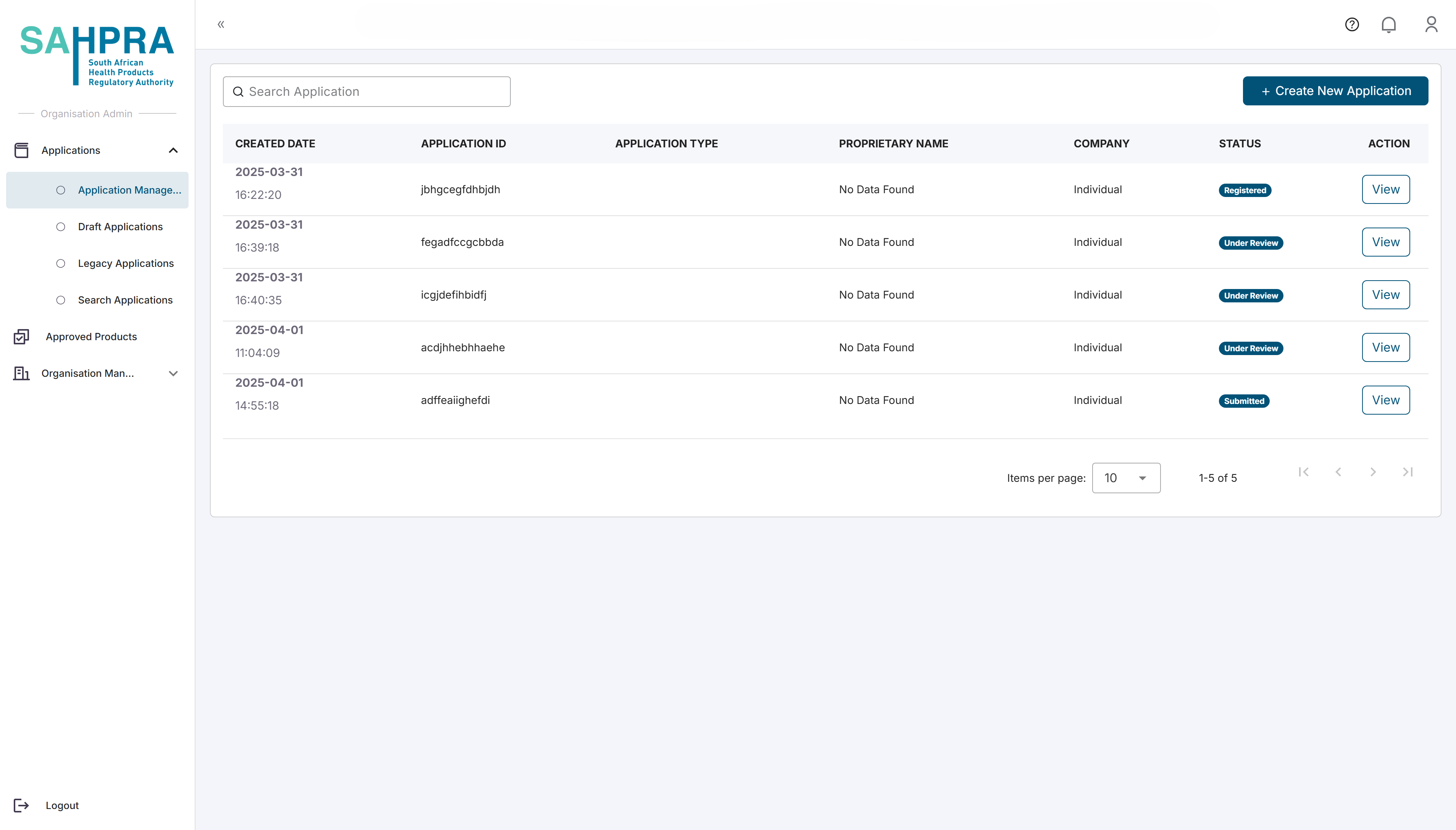
Step 2: Select Application Type
- Select “Section 21 Application” from the available application types.
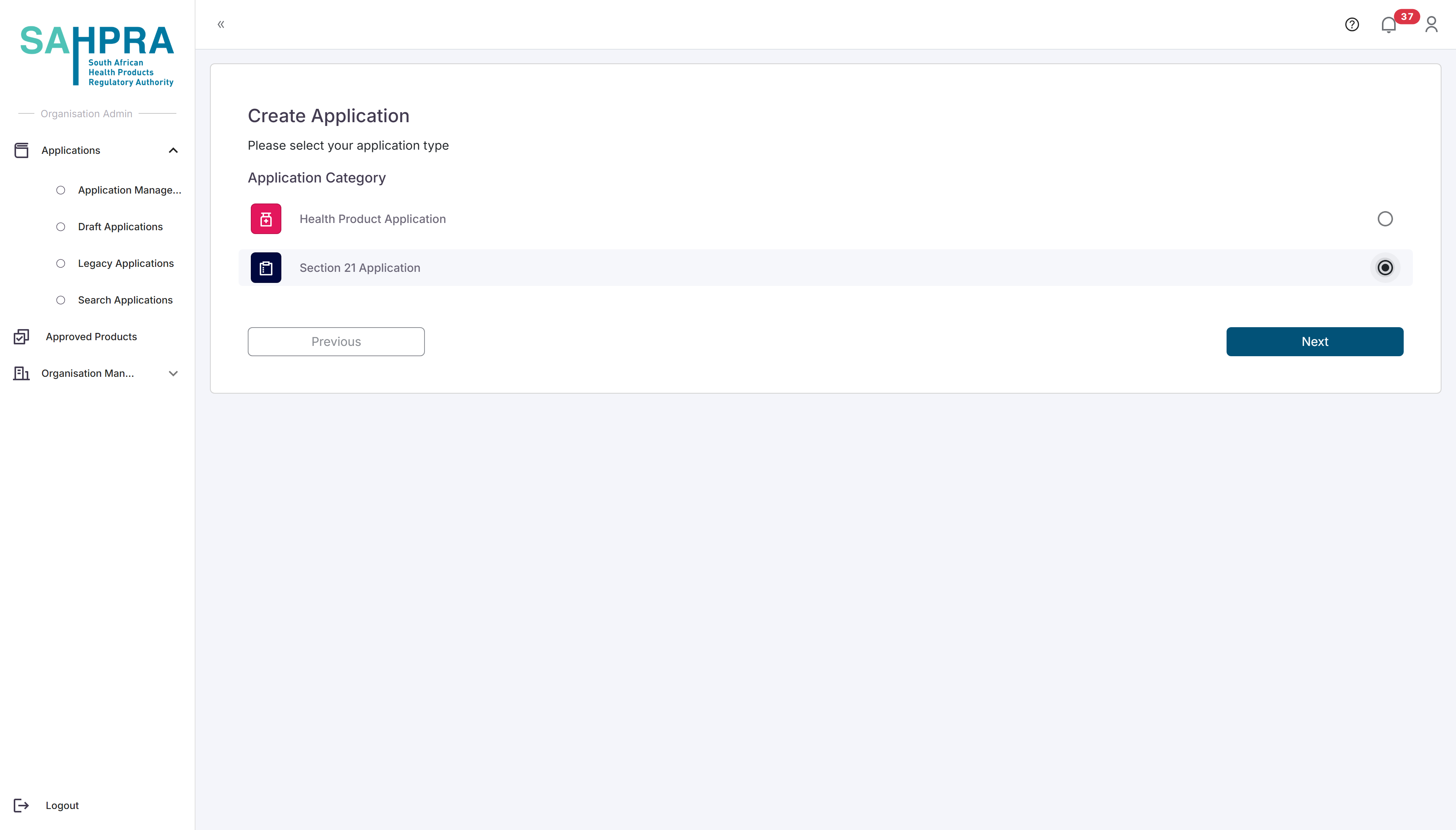
- Click “Next” to proceed.
Step 3: Select Application Subtype and Category
Select “Section 21 Application” as the application subtype.
Select the appropriate medicine category (e.g., “Category A Medicine”).
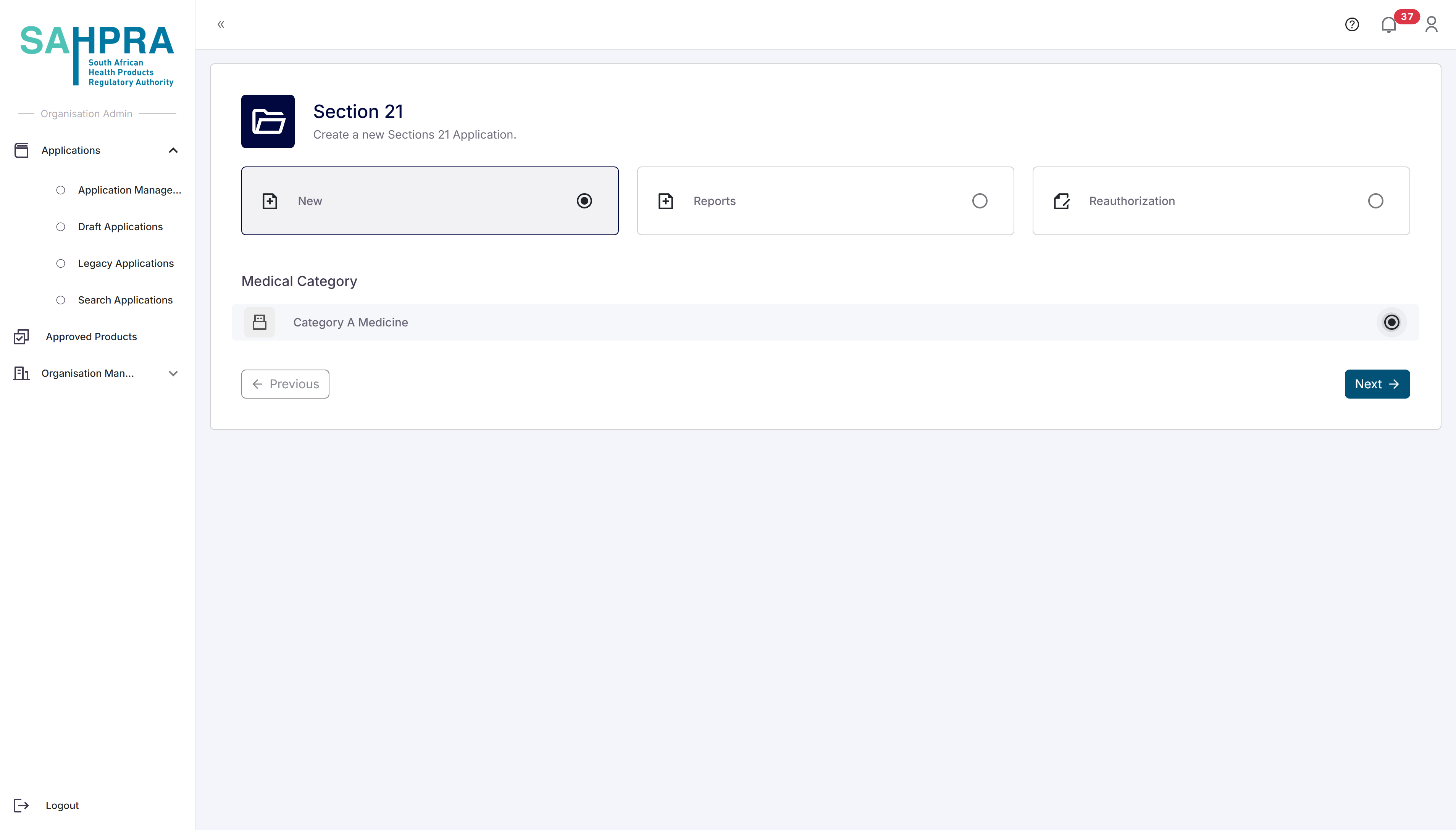
- Click “Next” to proceed.
Step 4: Select Patient Type
- Select “Multiple Patient” as the patient type.
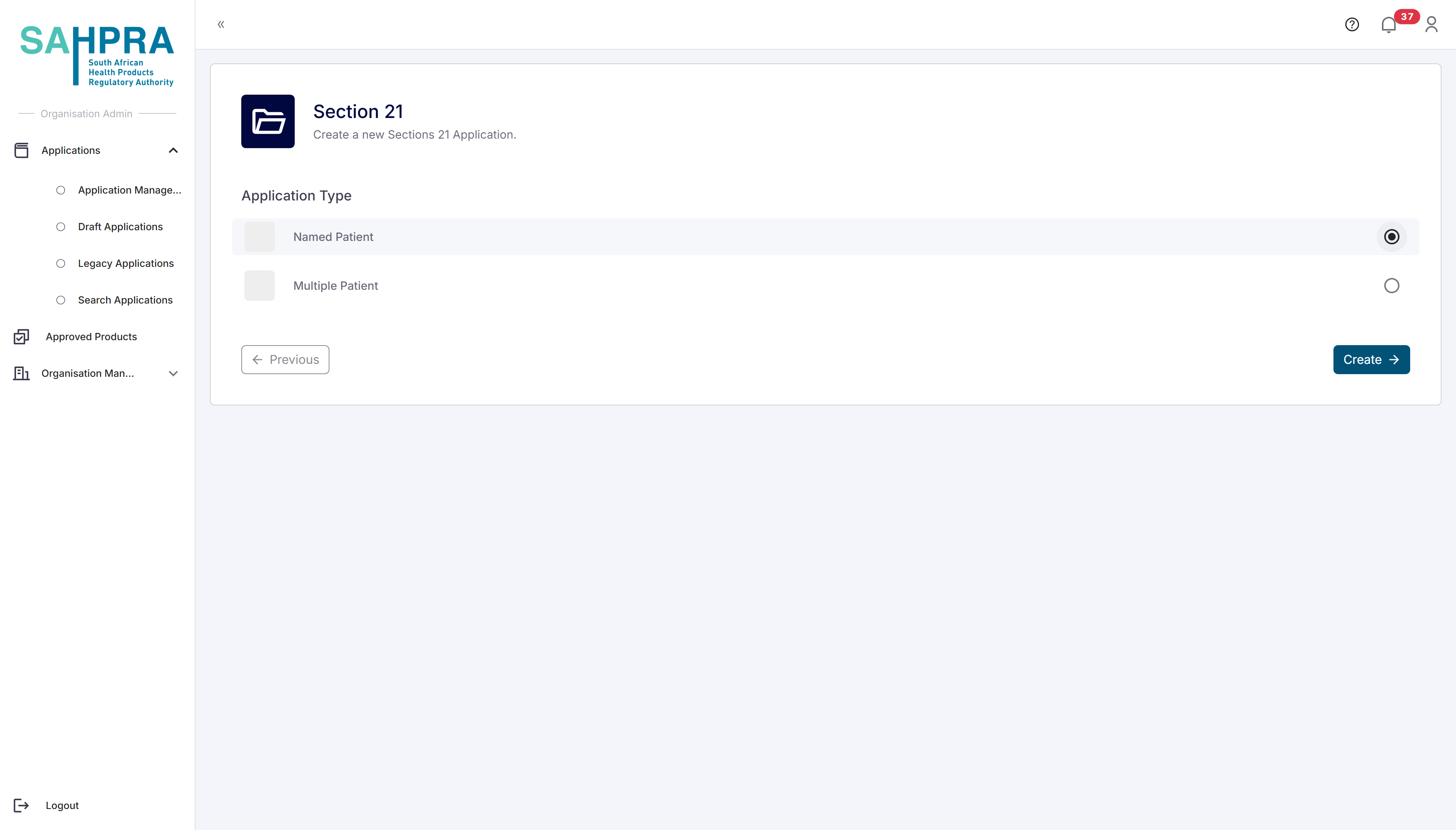
- Click “Create” to proceed.
Step 5: Fill in Applicant Details (Section A)
- Fill in the details of the applicant creating the Section 21 application
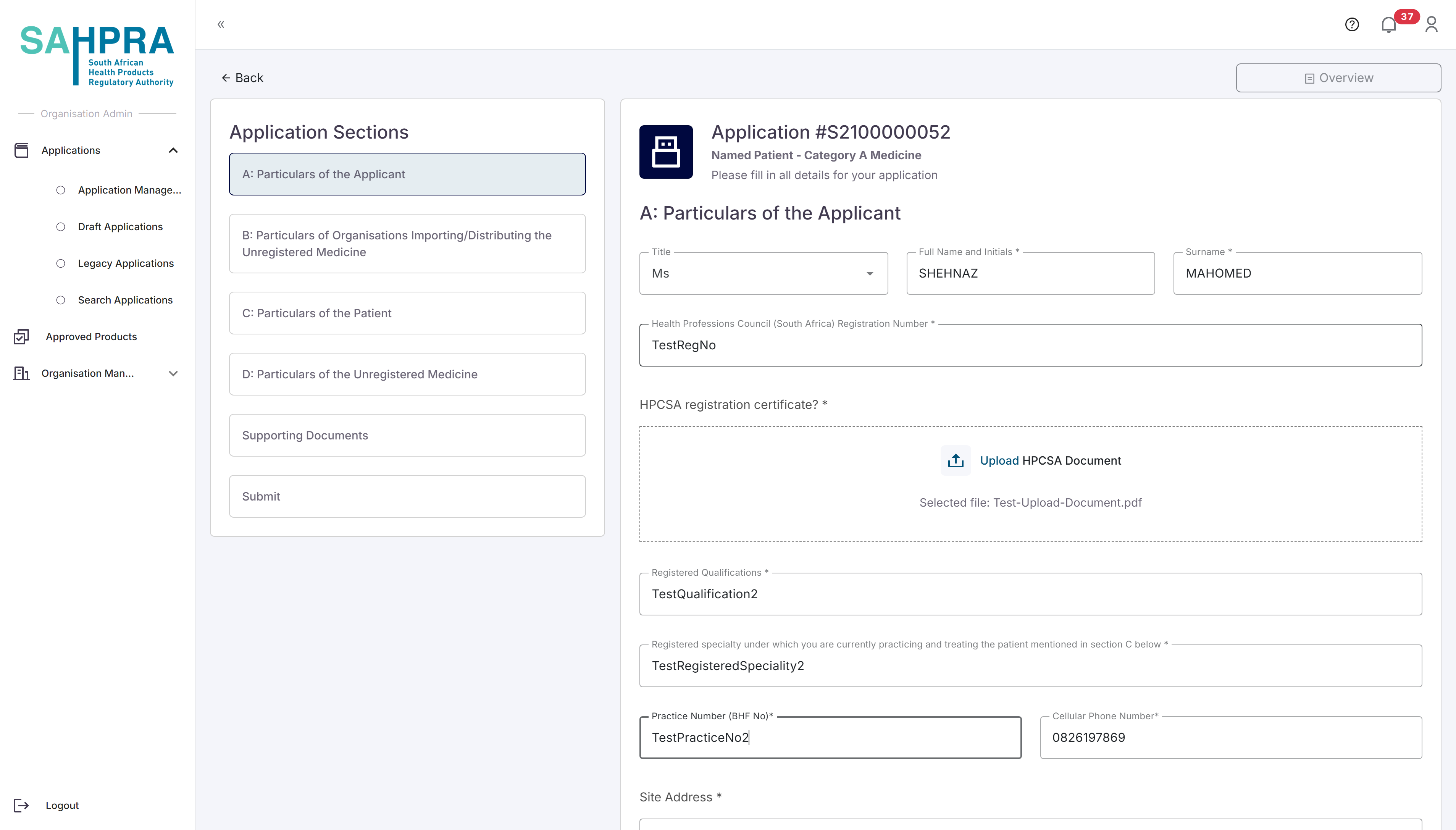
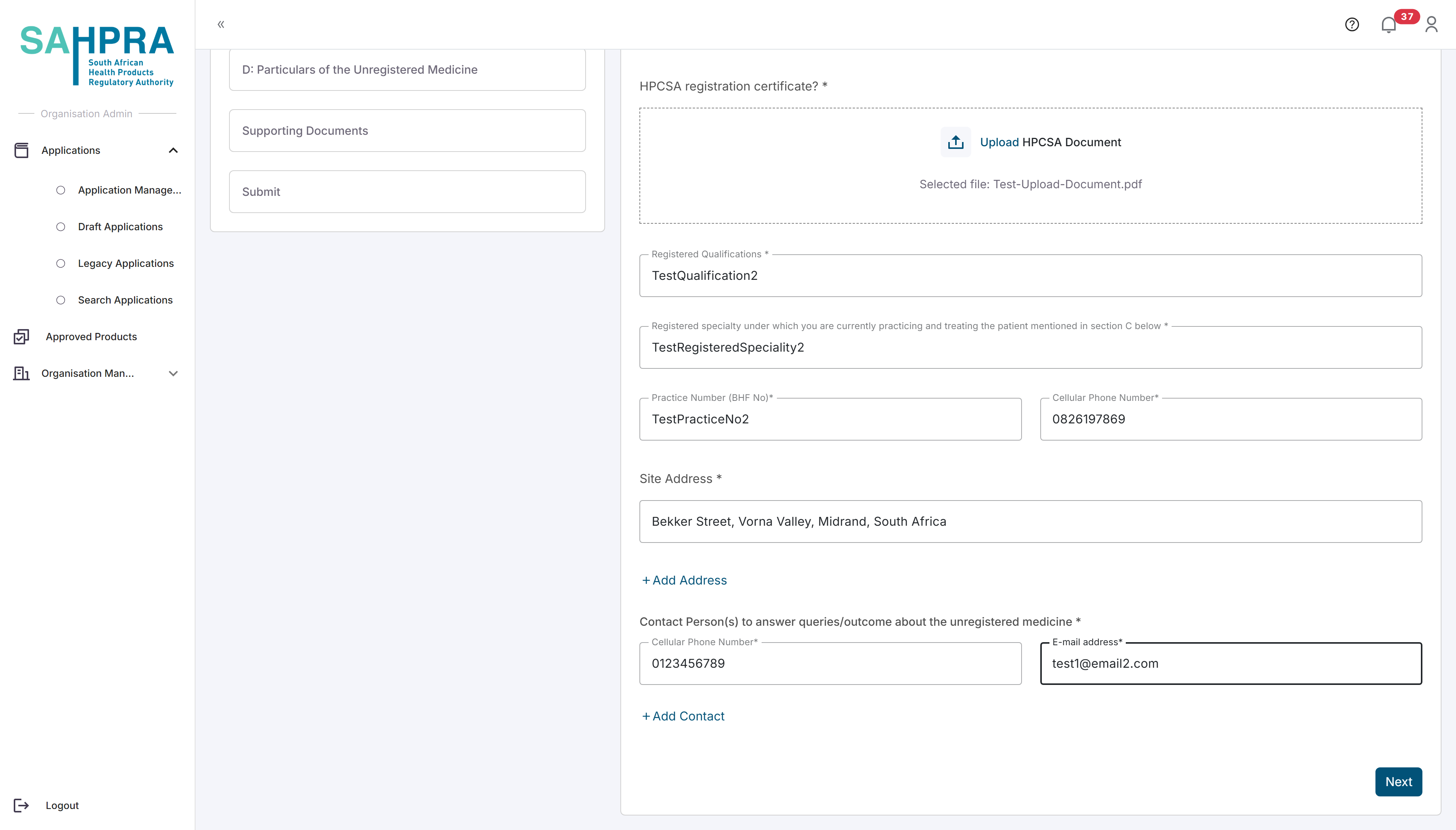
- Click “Next” to proceed to Section B.
Step 6: Fill in Importer Information (Section B)
Importer Details
- Fill in the required Importer and Distributor details
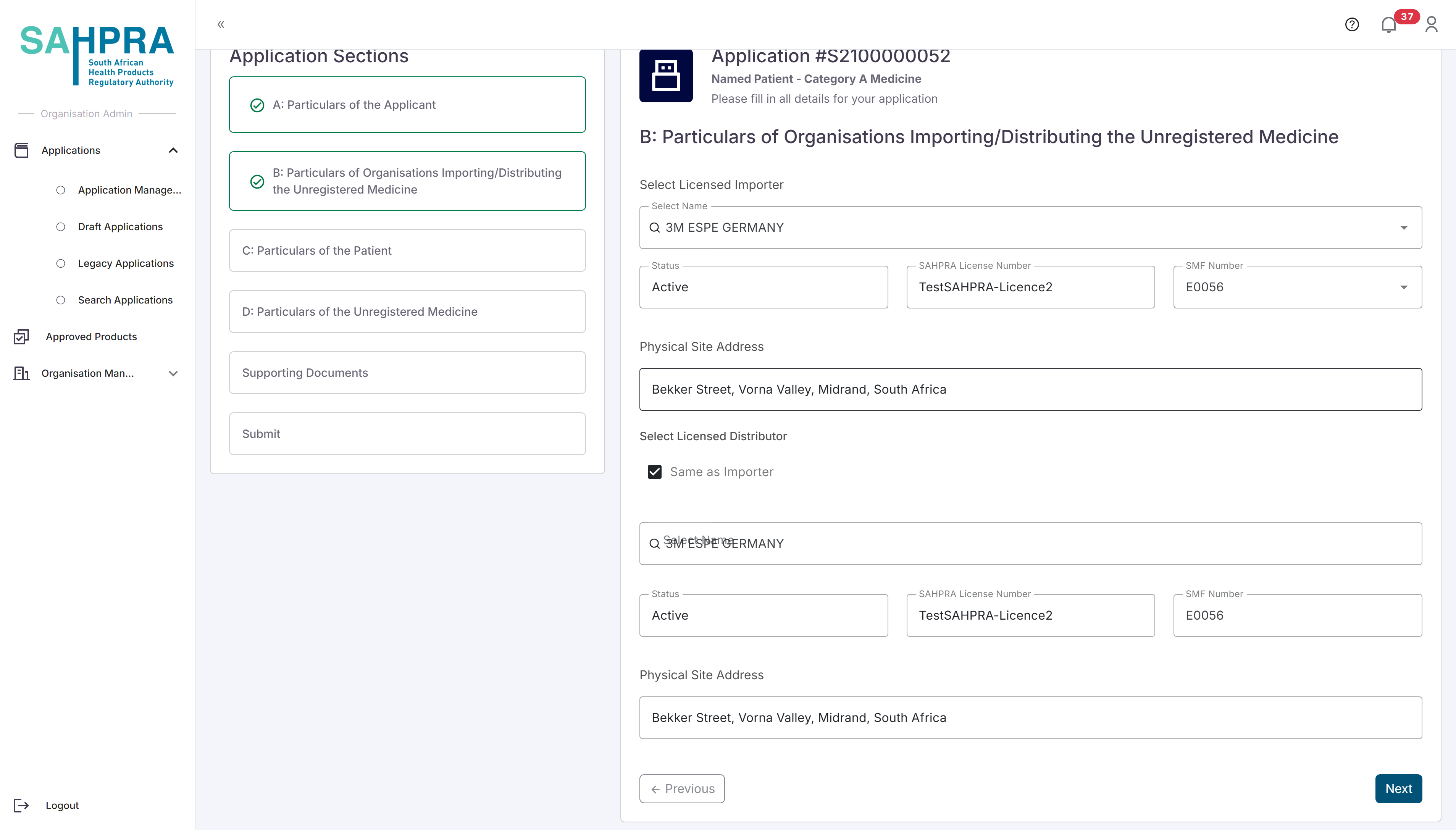
- Click “Next” to proceed to Section C.
Step 7: Fill in Patient Group Details (Section C)
Unlike the Named Patient application, the Multiple Patient application requires general diagnosis information for the patient group rather than individual patient details.
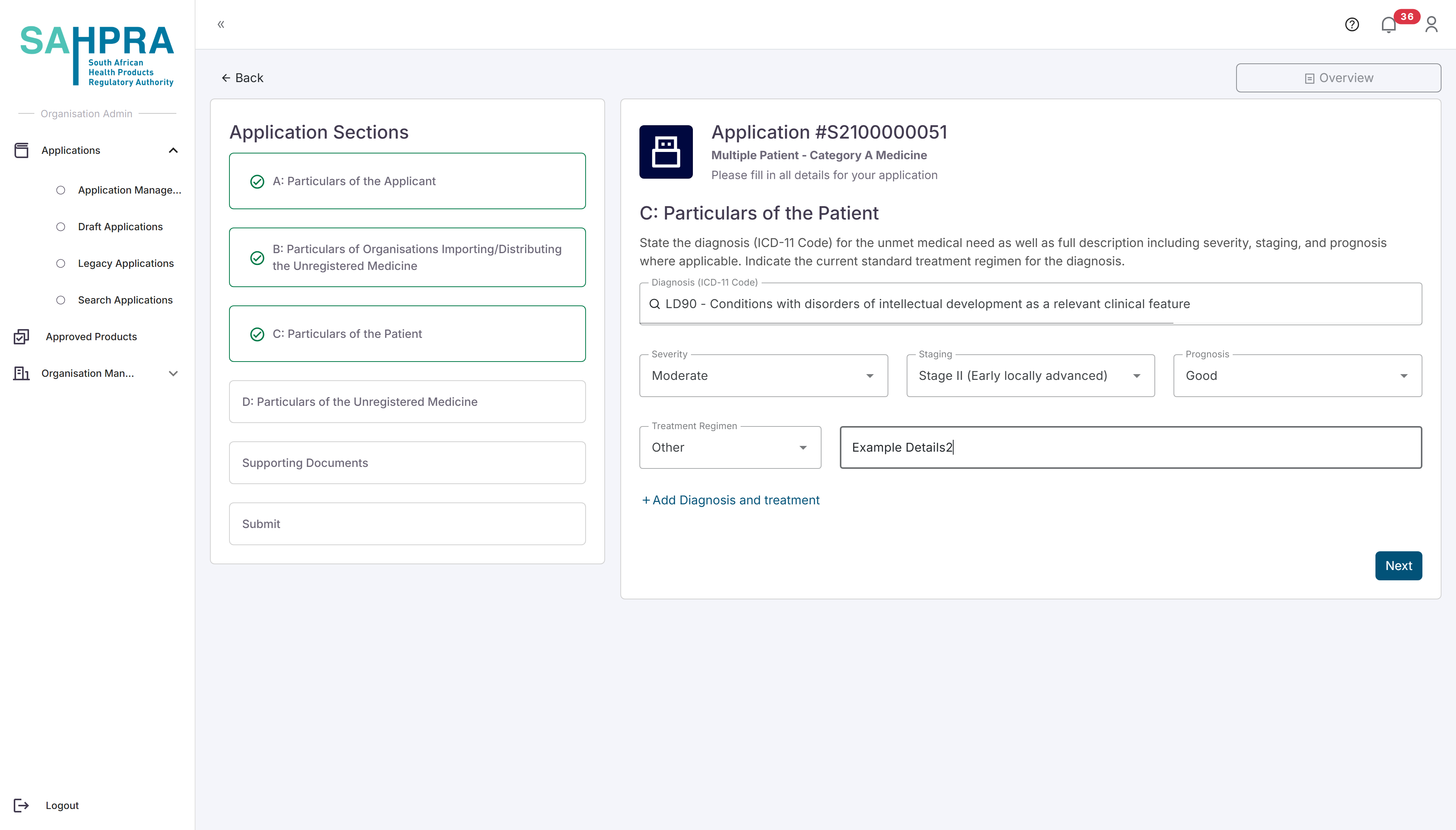
- Click “Next” to proceed to Section D.
Step 8: Fill in Medicine Details (Section D)
- Fill in all the required information about the unregistered medicine you are applying for.
- For more details on the API manufacturer Information search function click here
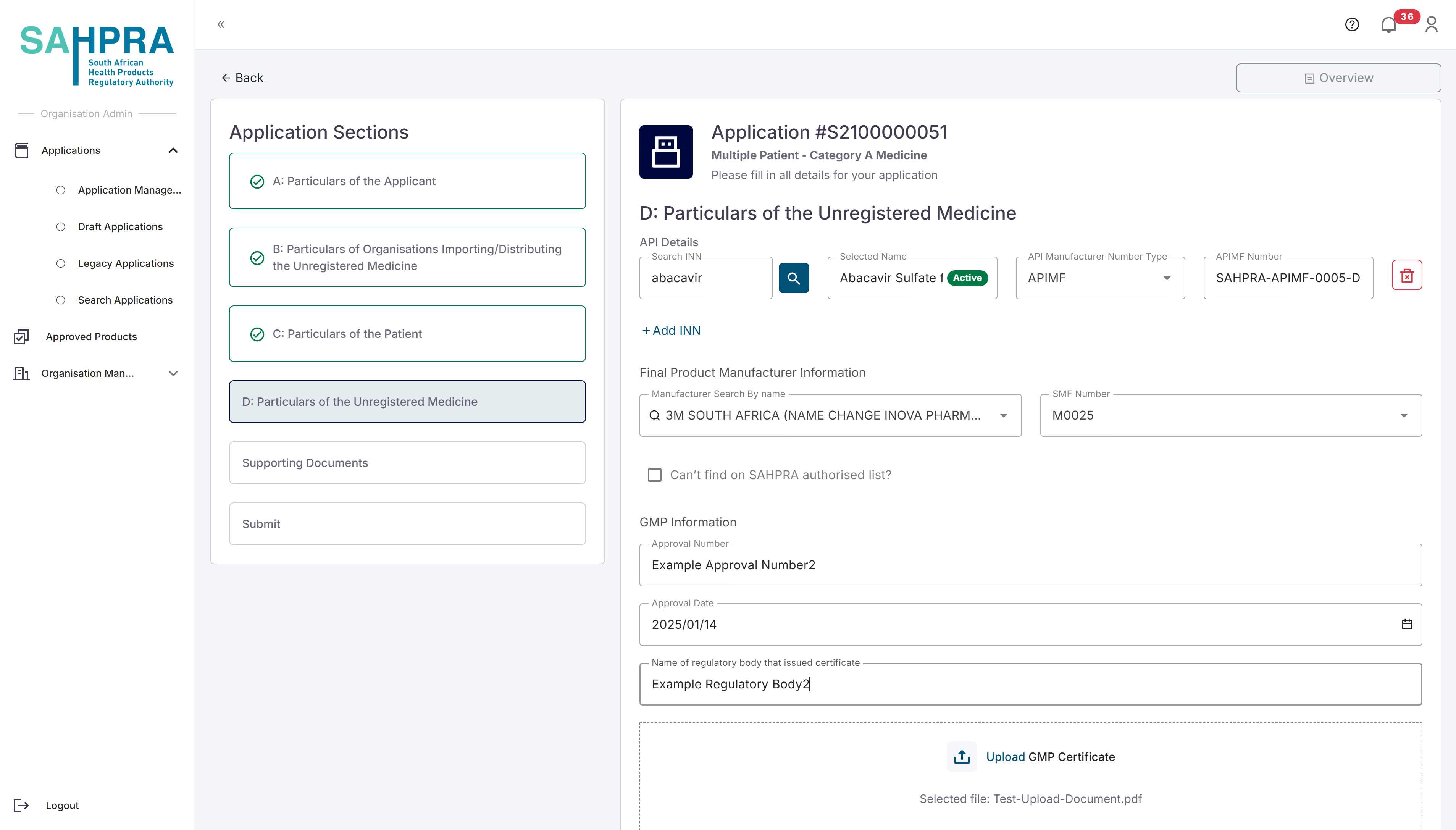
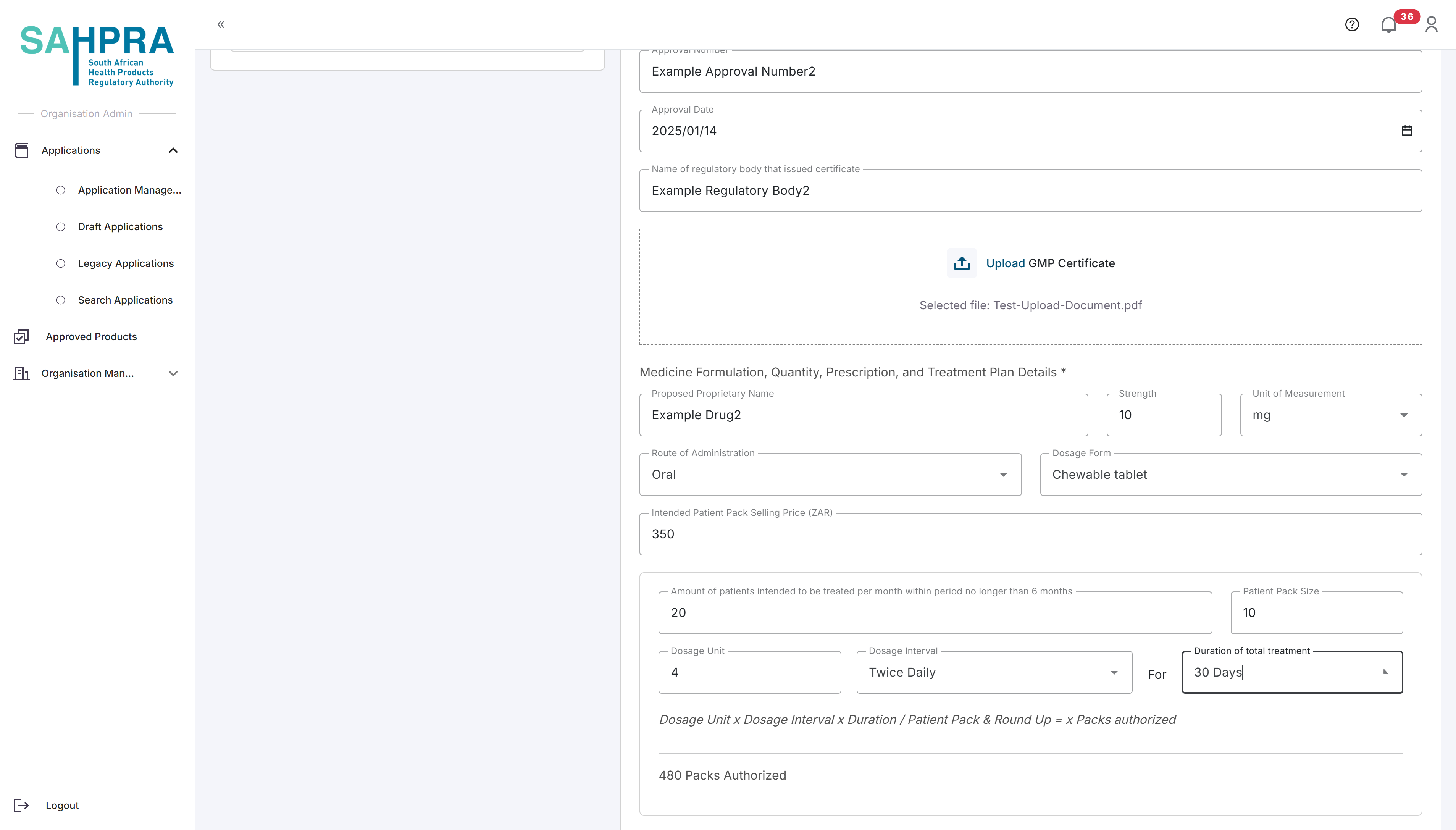
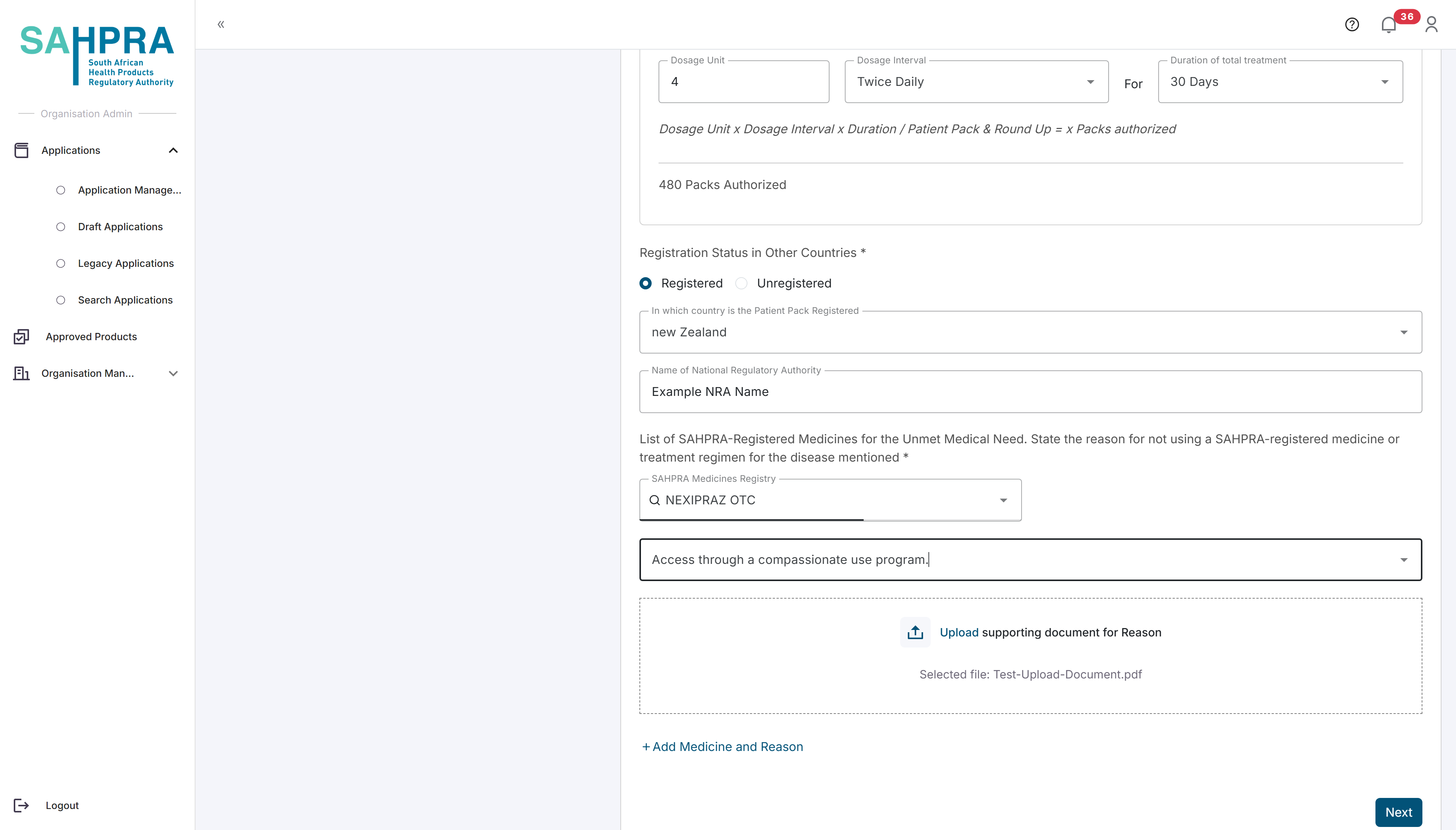
- Click “Next” to proceed.
Step 9: Upload Additional Documents
- Upload any additional documents that is relevant to your application
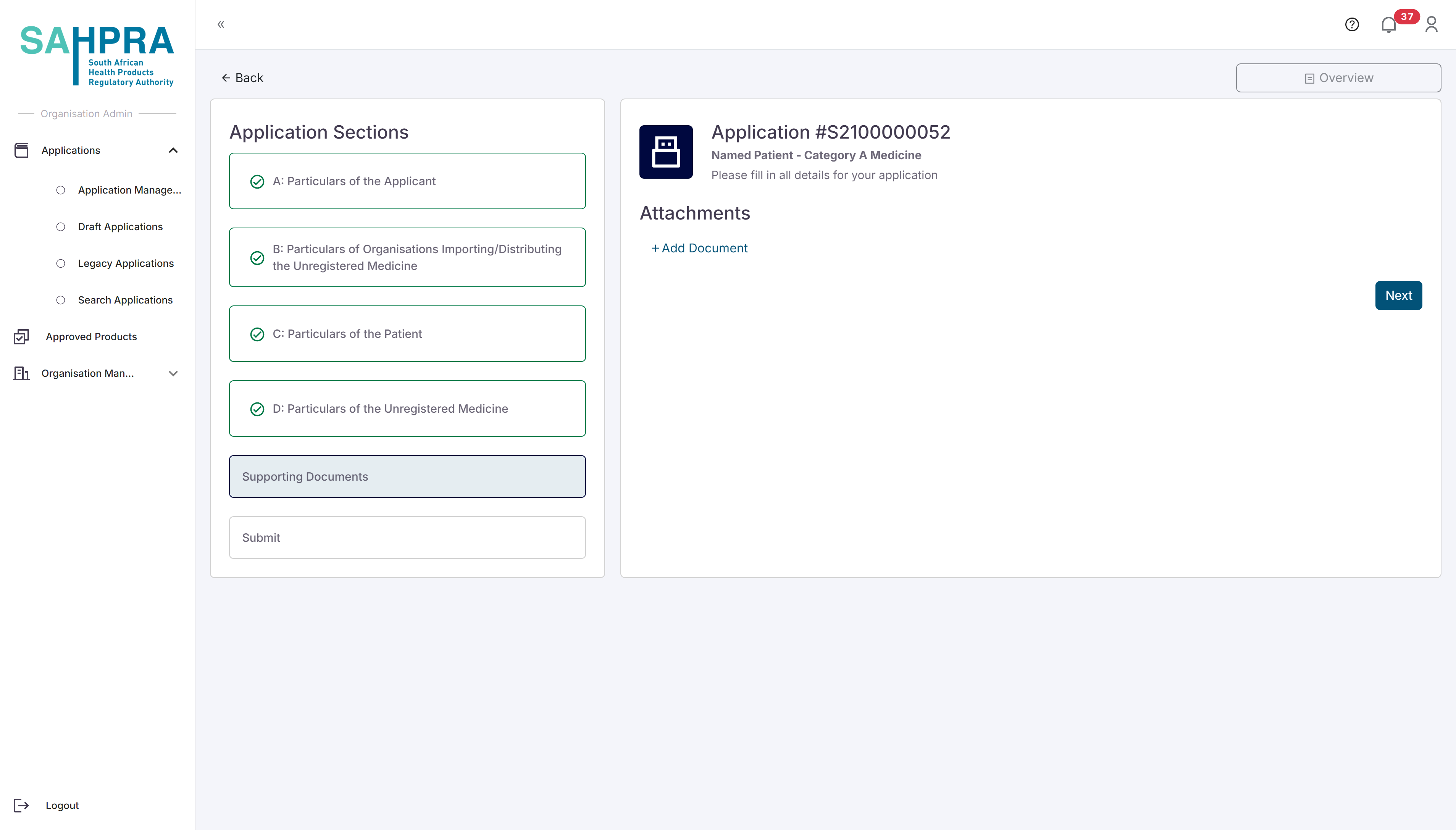
- Click “Next” to proceed.
Step 10: Review and Submit
Review all entered information for accuracy and completeness.
Click “Continue To Order” to proceed to payment.
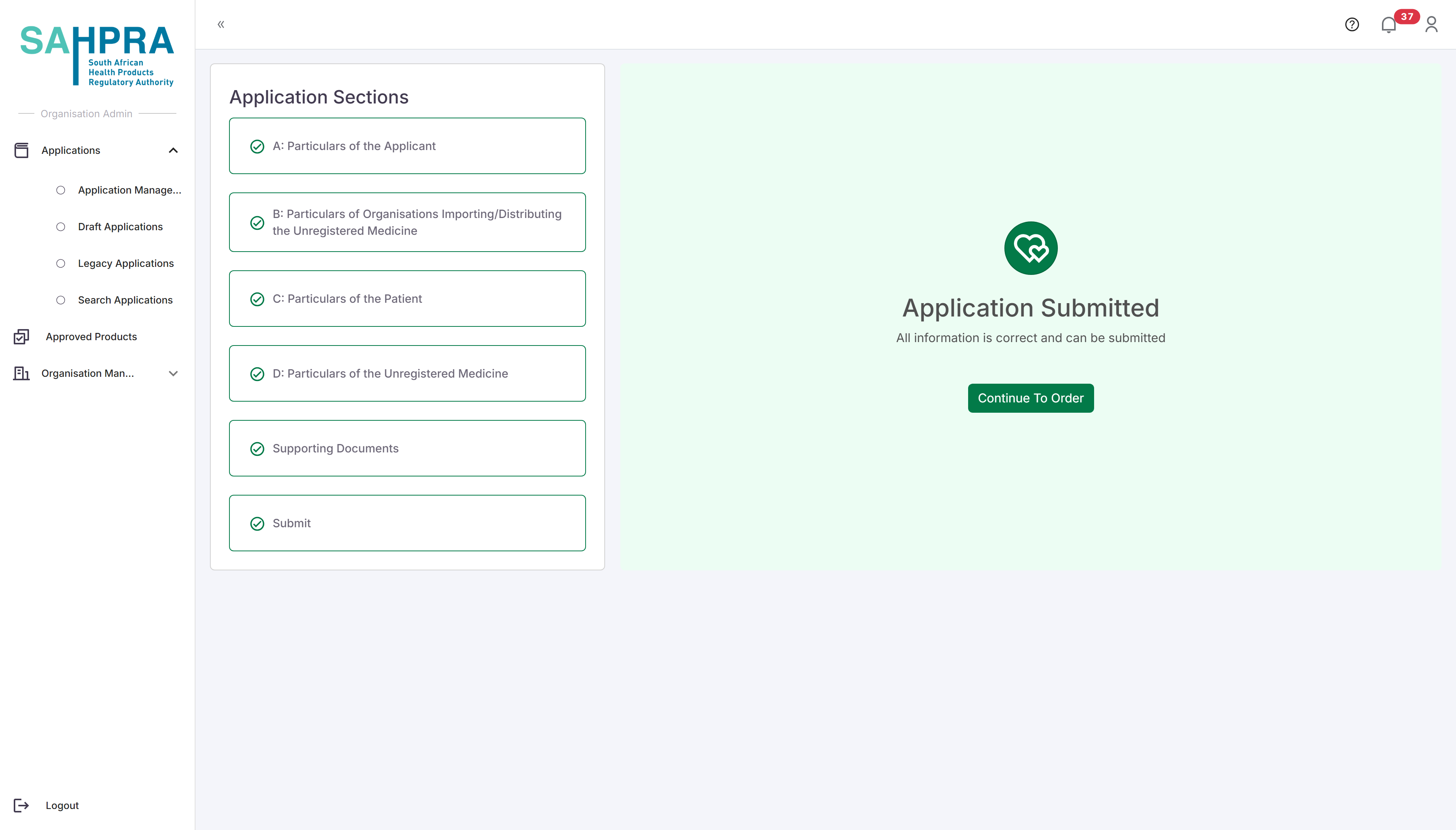
Step 11: Process Payment
Select “EFT” as the payment method.
Upload your proof of payment by clicking the upload button and selecting your file.
Click “Submit Proof” to submit your payment proof.
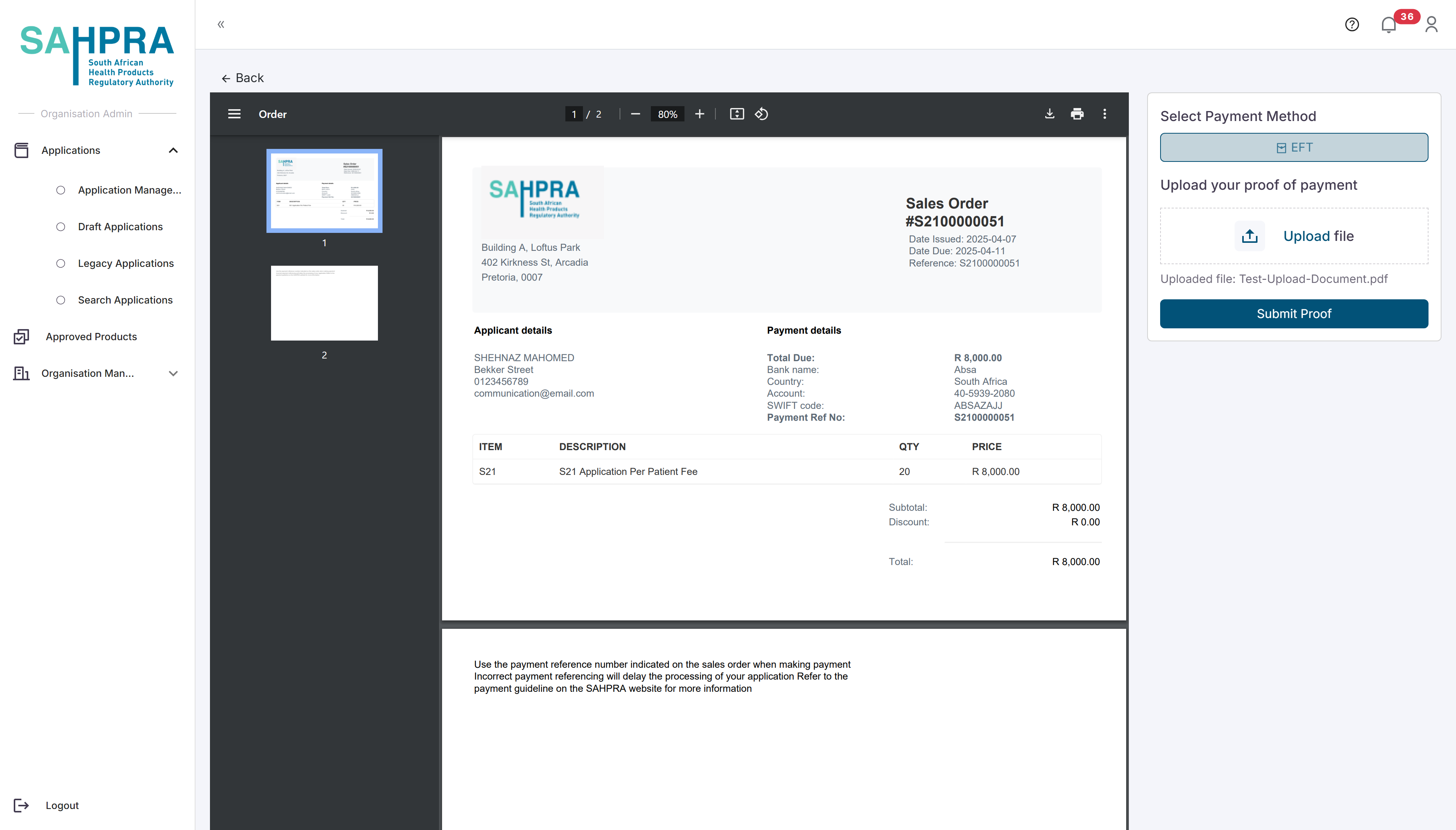
- You will be returned to the Applications Dashboard.
Tips for Multiple Patient Applications
- Provide accurate estimates of the number of patients to be treated.
- Include comprehensive clinical information to support the need for the unregistered medicine for the patient group.
- Clearly explain why registered alternatives cannot be used for this patient population.
- Keep detailed records of which patients receive the medicine under this authorization.
- Be aware that Multiple Patient applications may take longer to process than Named Patient applications.
- Consider applying for a Named Patient application if urgent treatment is needed for a specific patient while waiting for the Multiple Patient application to be approved.
