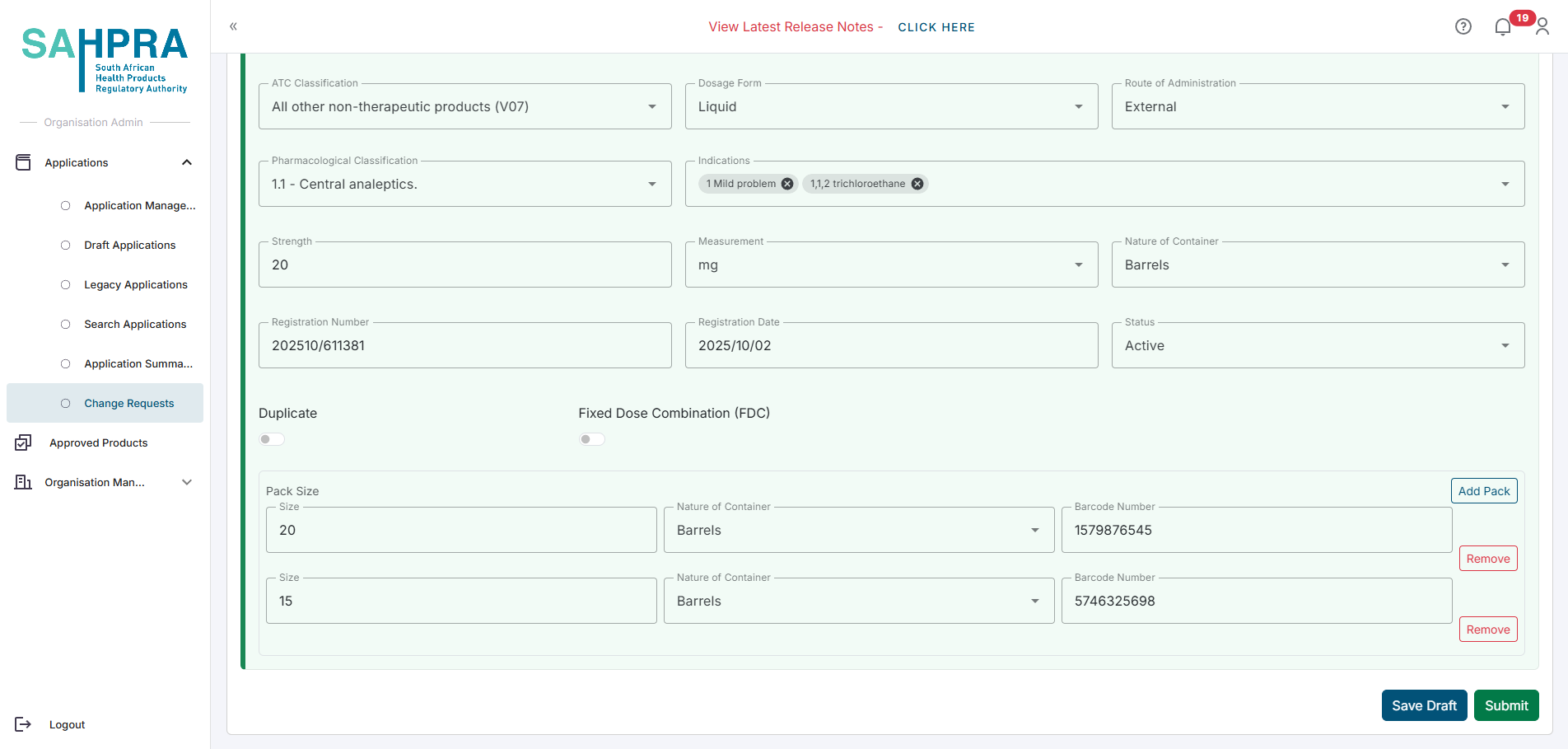Change Request
This section guides you through the process of creating a Change Request for a Health Product Application (HPA).
Prerequisites
Things to take note of:
- You will need the Application ID of the application you are creating a Change Request for.
- You can click on the Save Draft button and return to the change request later.
- You can click on the Submit button to submit the change request for review. Please note that once you submit the change request, you will not be able to edit it.
- This will not change the application on the portal or DocuBridge, it will only submit the changes for review. The changes will then be applied to the application on the portal and DocuBridge after the change request has been reviewed.
Create a Change Request
- Determine the Application ID of the application you are creating a Change Request for. You will only be able to create a Change Request by searching for the Application ID of the application you are creating a Change Request for, and not by searching for the Application Number or Proprietary Name.
Step 1: Access the Change Request Dashboard
After logging in to the SAHPRA portal, you will be directed to the Applications Dashboard.
Navigate to the Change Request dashboard by clicking on the Change Request button in the right navigation menu.
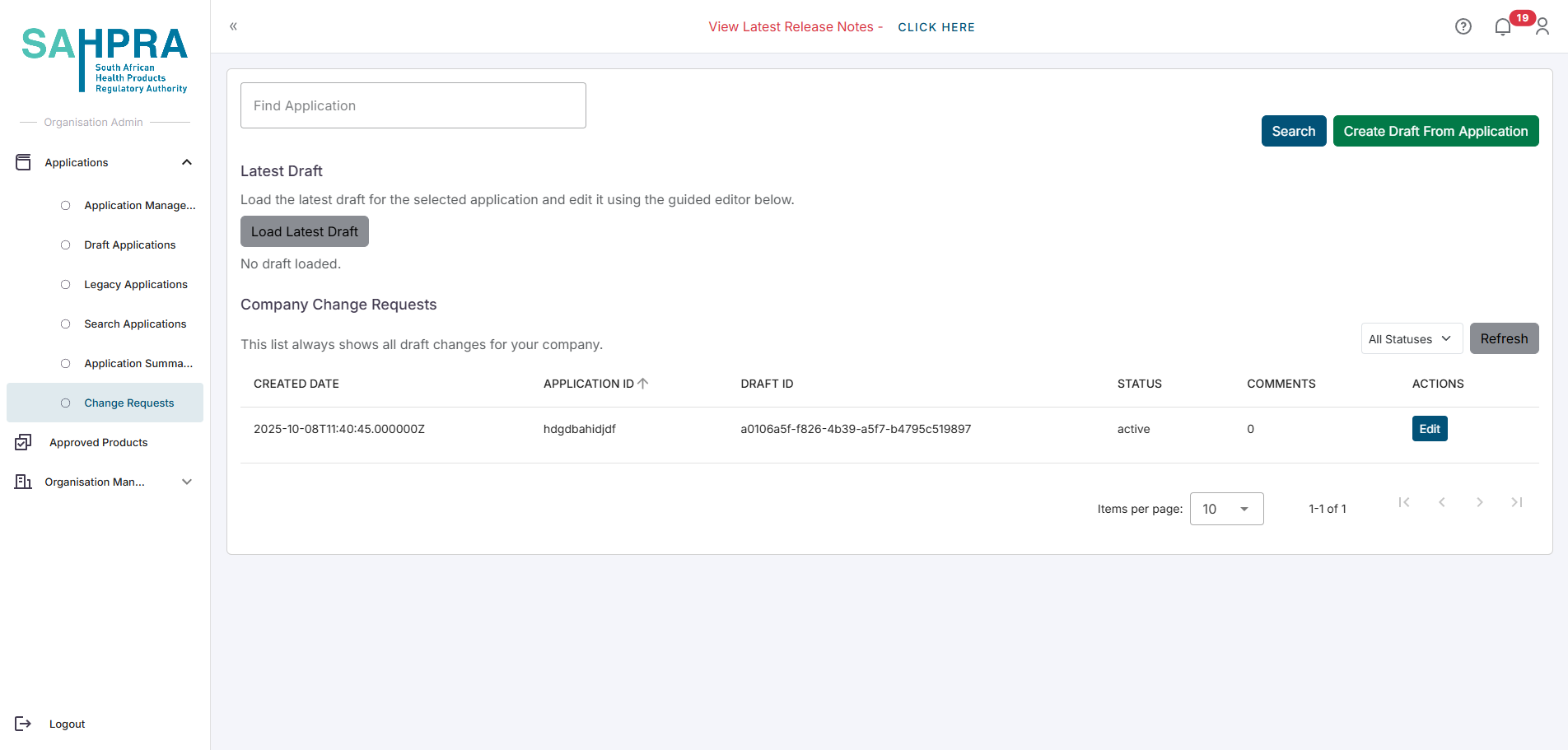
Step 2: Create a Change Request
Type the Application ID of the application you are creating a Change Request for into the search bar.
Click on the Search button.
Basic information about the application will be displayed.
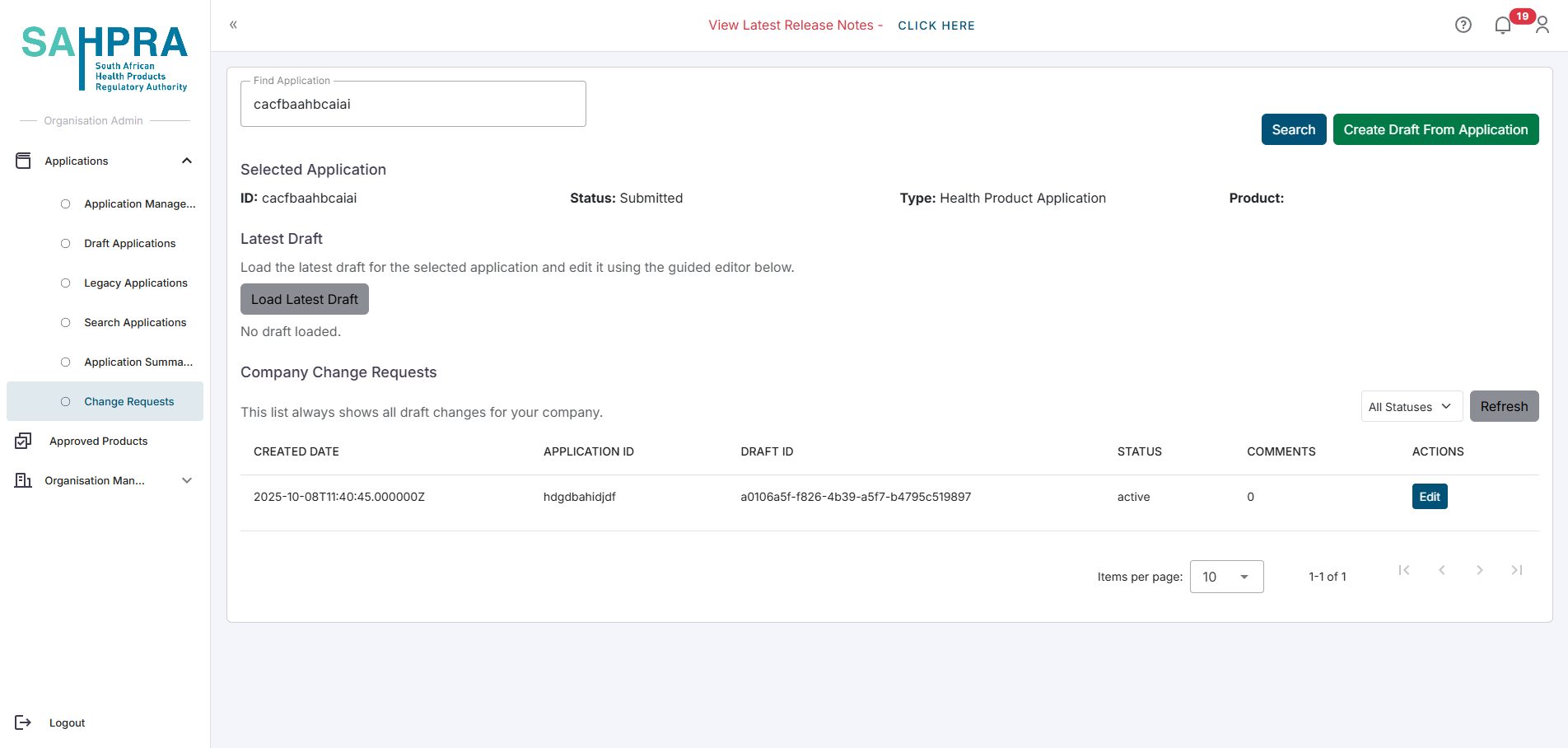
- Click on the Create Draft From Application button.
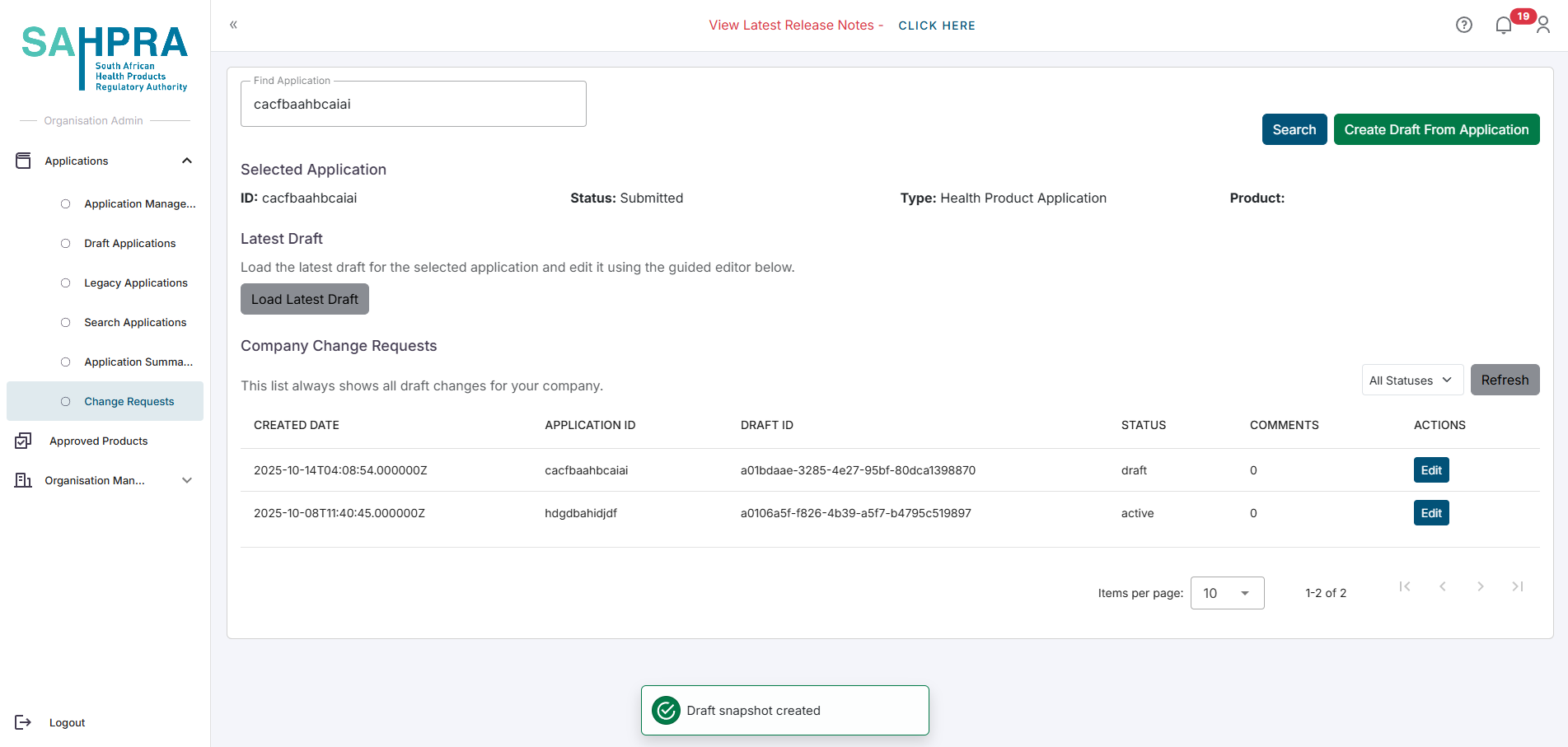
- A new change request will be created and the application will be listed on the dashboard.
Step 3: Edit the draft change request
The draft change request can be edited by clicking on the Edit button next to the draft change request.
The application will then load populated with the information from the application currently saved to the application on the portal.
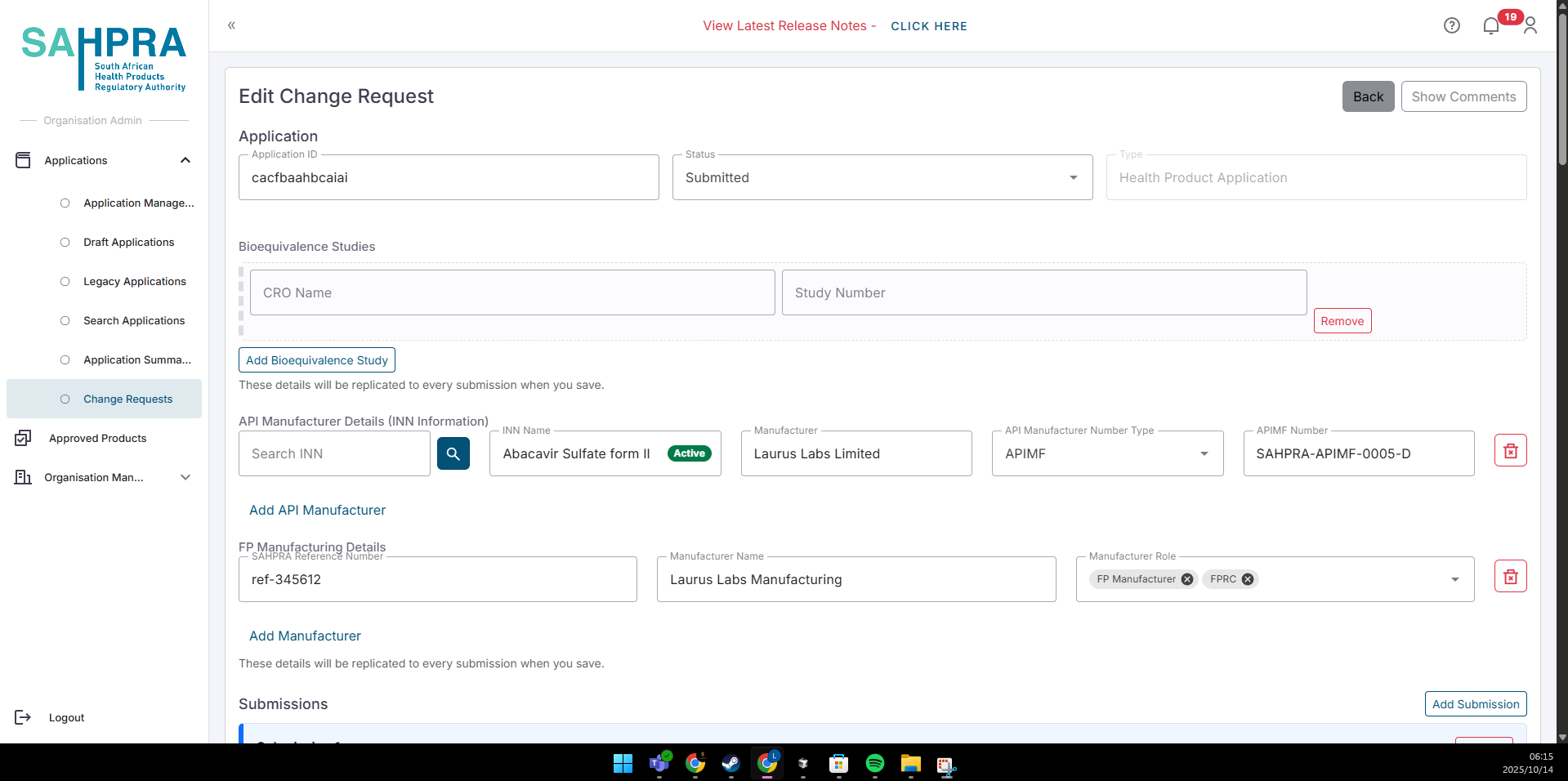
This feature allows you to:
- Make changes to the general information about the application
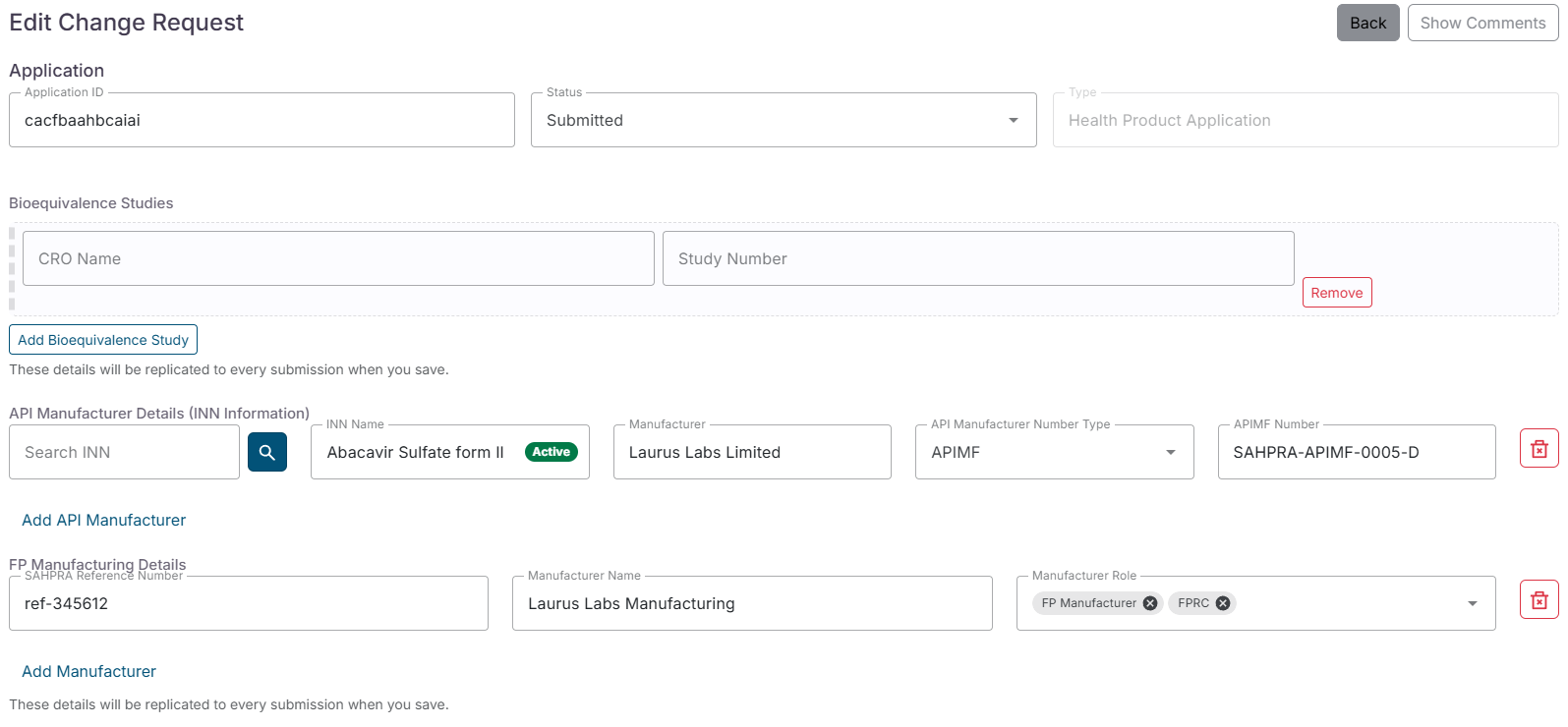
- Add, remove or update submissions
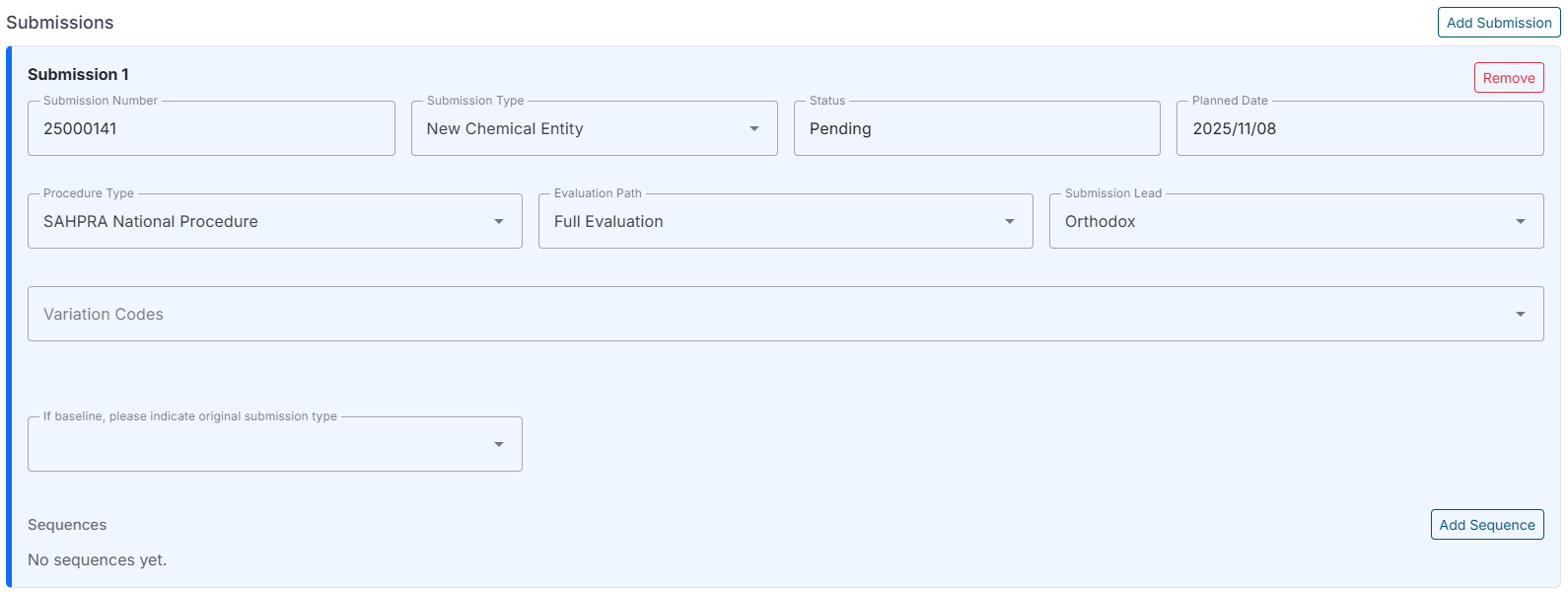
- Add, remove or update sequences
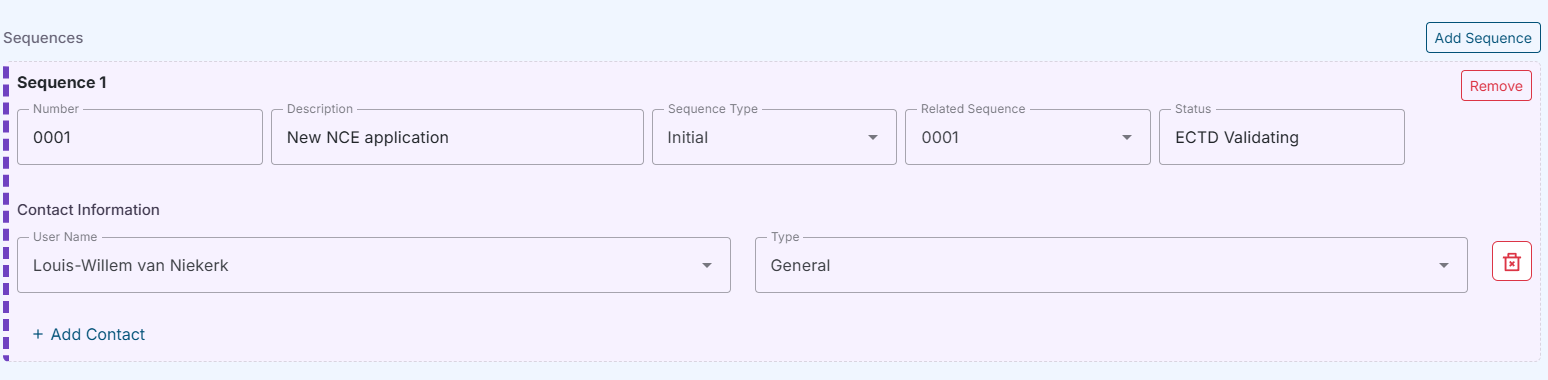
- Make changes to the general information about the application
- Add, remove or update strengths
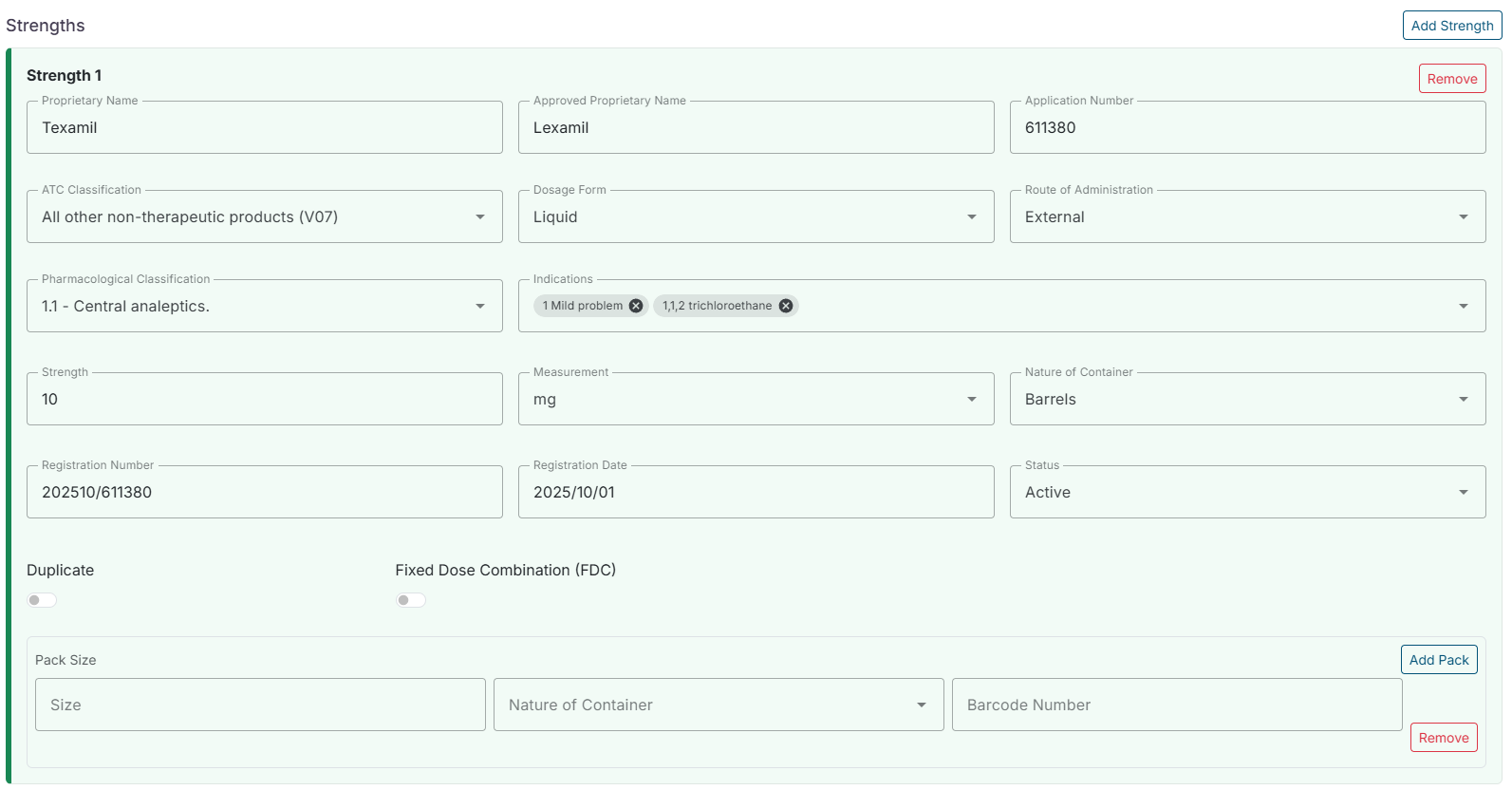
- You can also make comments on the change request by clicking on the Show Comments button on the top right of the page. These comments will be visible to all reviewers of the change request.
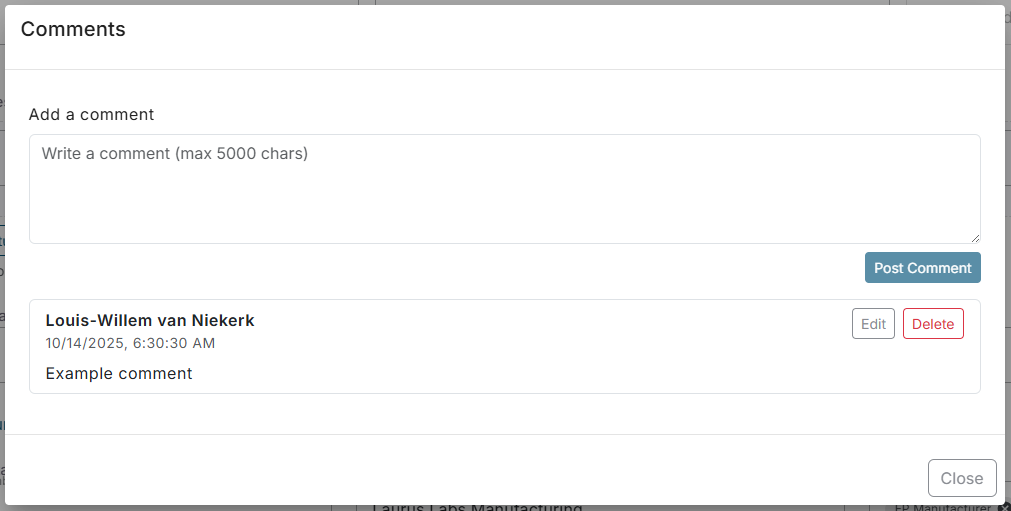
Step 4: Submit the change request
If you are not satisfied with the changes you have made, you can click on the Save Draft button to save the change request as a draft. You can return to the change request later and continue editing it.
If you are satisfied with the changes you have made, you can click on the Submit button to submit the change request for review.