Organisation Management (Administrator access)
This section covers how manage and maintain your organisation as an Organisation Administrator.
Accessing Organisation Management
- Log in to the SAHPRA portal.
- You will be directed to the Applications Dashboard.
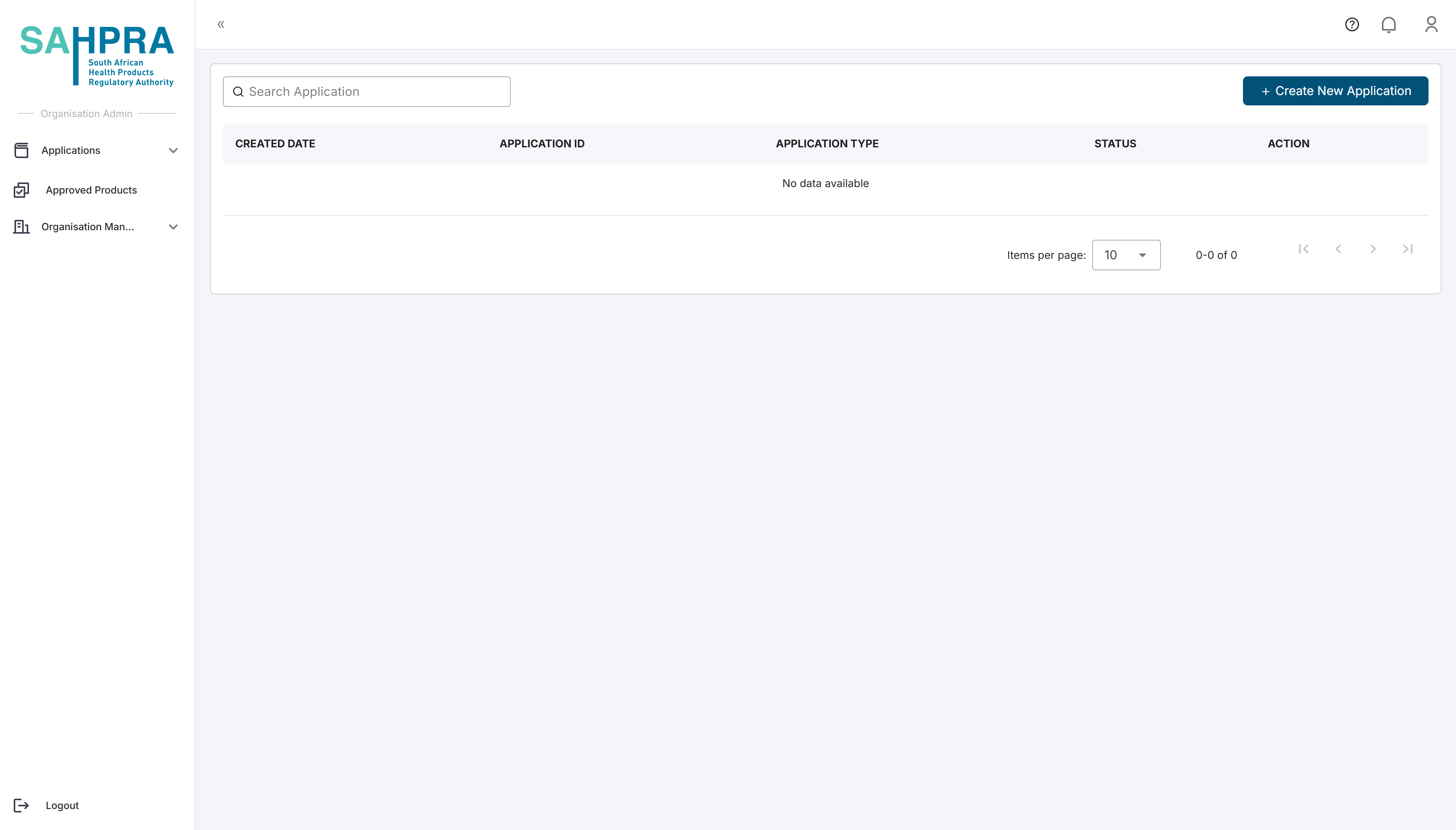
- Once clicking on the Organisation Management main navigation (only available for Organisation Administrators) option on the left-hand sub options will be available namely Organisation Details, User Management and Subdivisions.
Accessing Organisation Details
- Clicking on “Organisation Details” opens the details of the organisation.
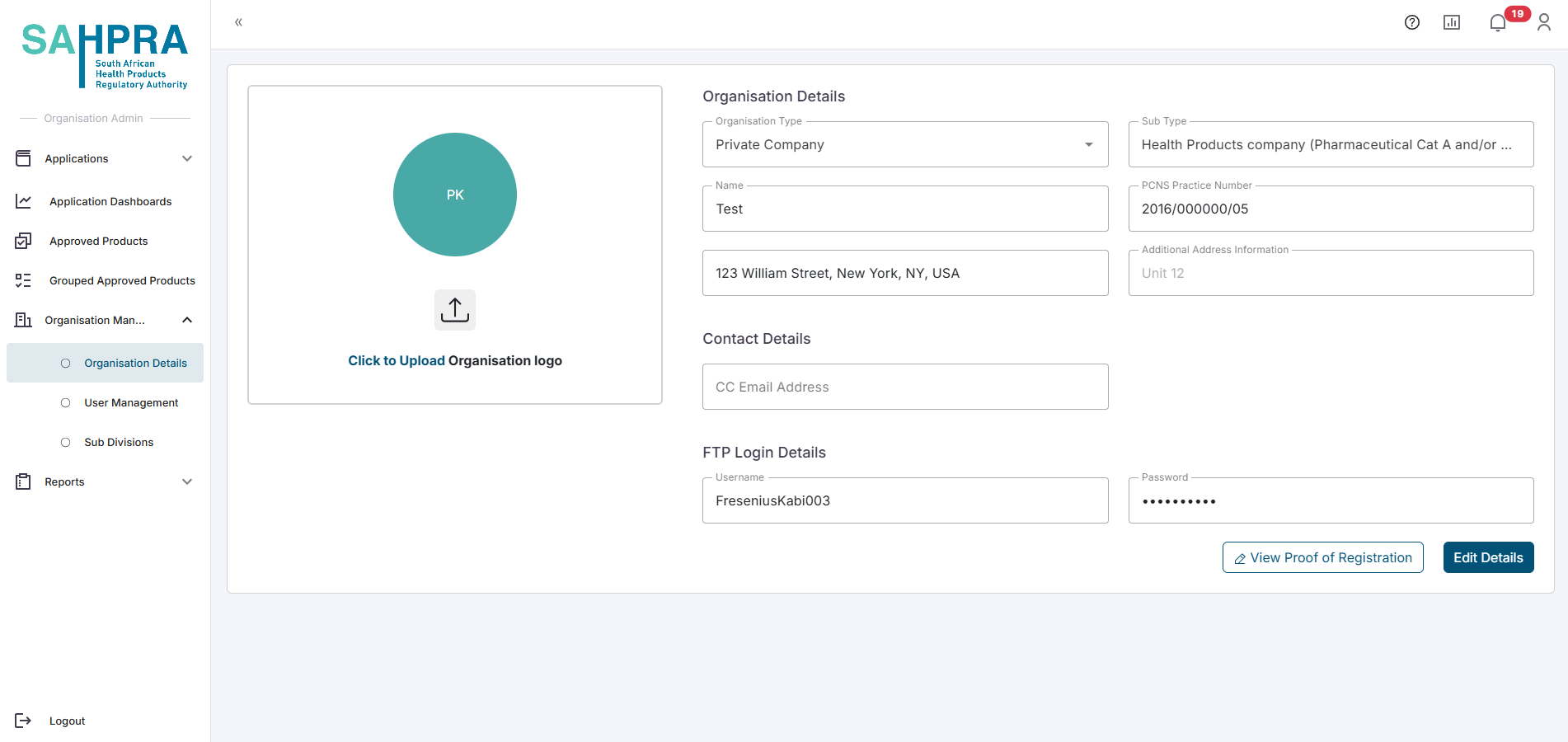
- To edit the details, click on “Edit Details” button at the bottom of the page to open the fields for editing. Once satisfied with the changes click on “Save details” to receive a popup and complete the changes.
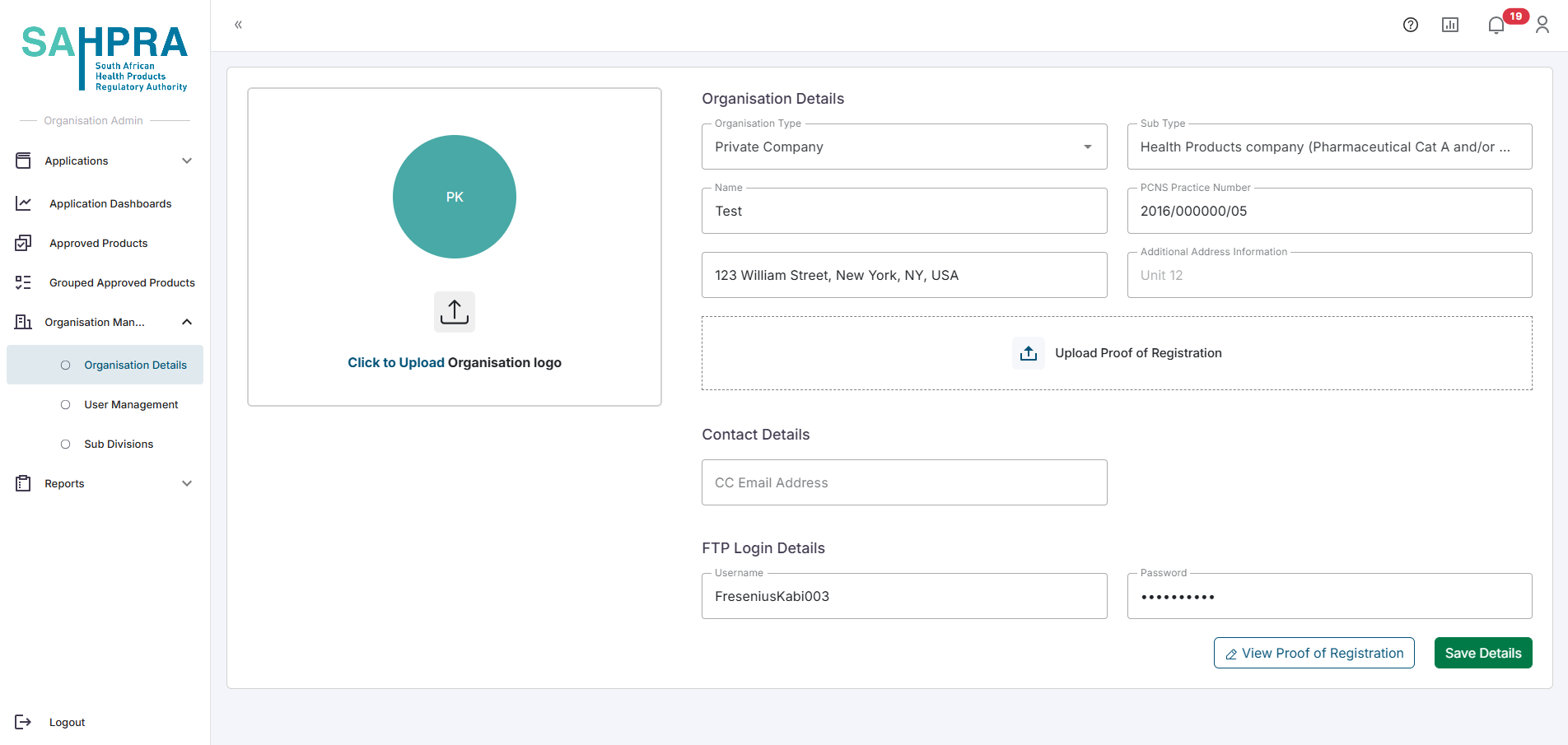
- Note: FTP details must be set under your Organisation Details before attempting to create applications that require eCTD uploads to the SAHPRA FTP Server. The system will warn that a upload could not be verified if the FTP details are not filled in when trying to Confirm FTP Upload on a sequence.
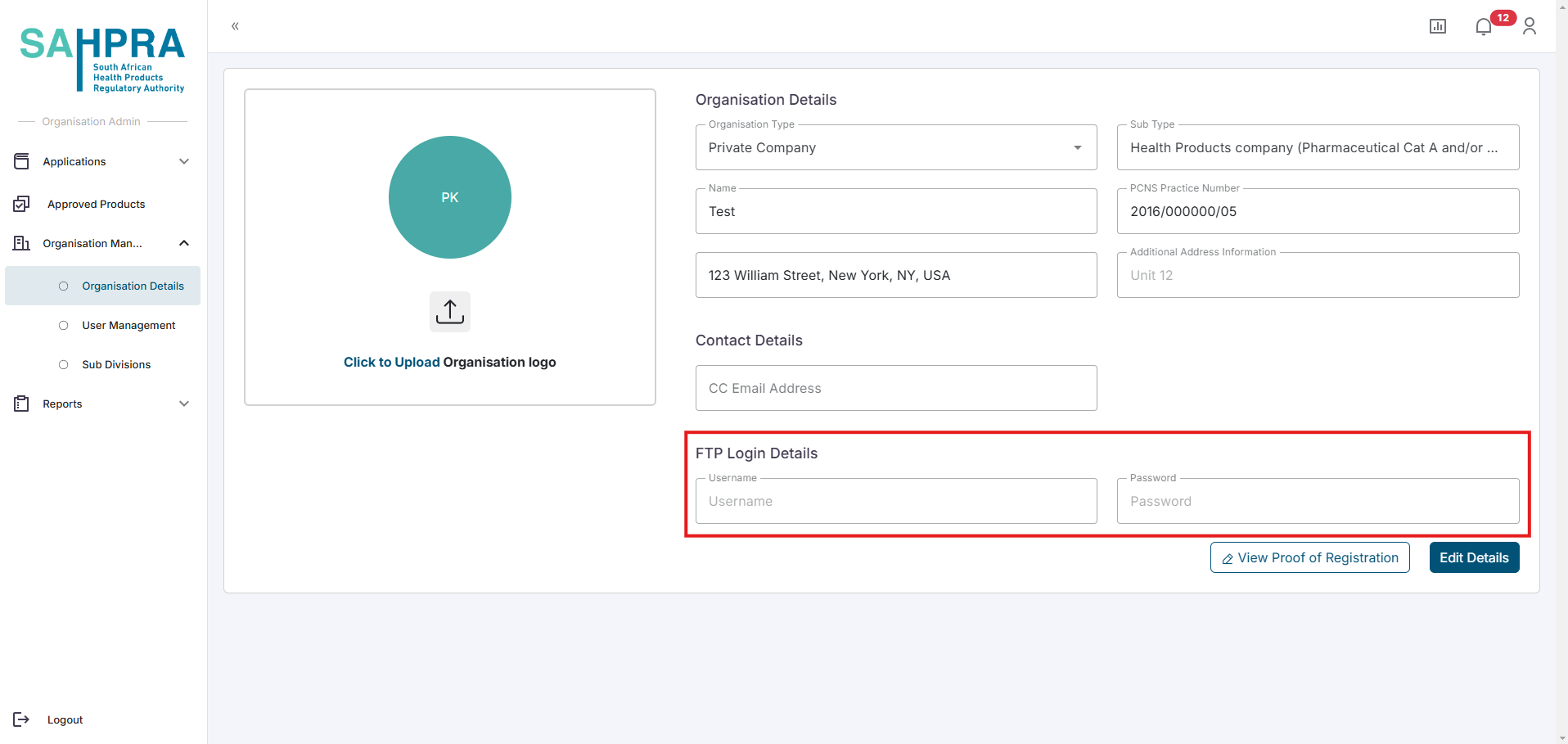
Accessing User Management
- Clicking on “User Management” opens the management of the organisation which gives you a table of all listed users within the organisation.
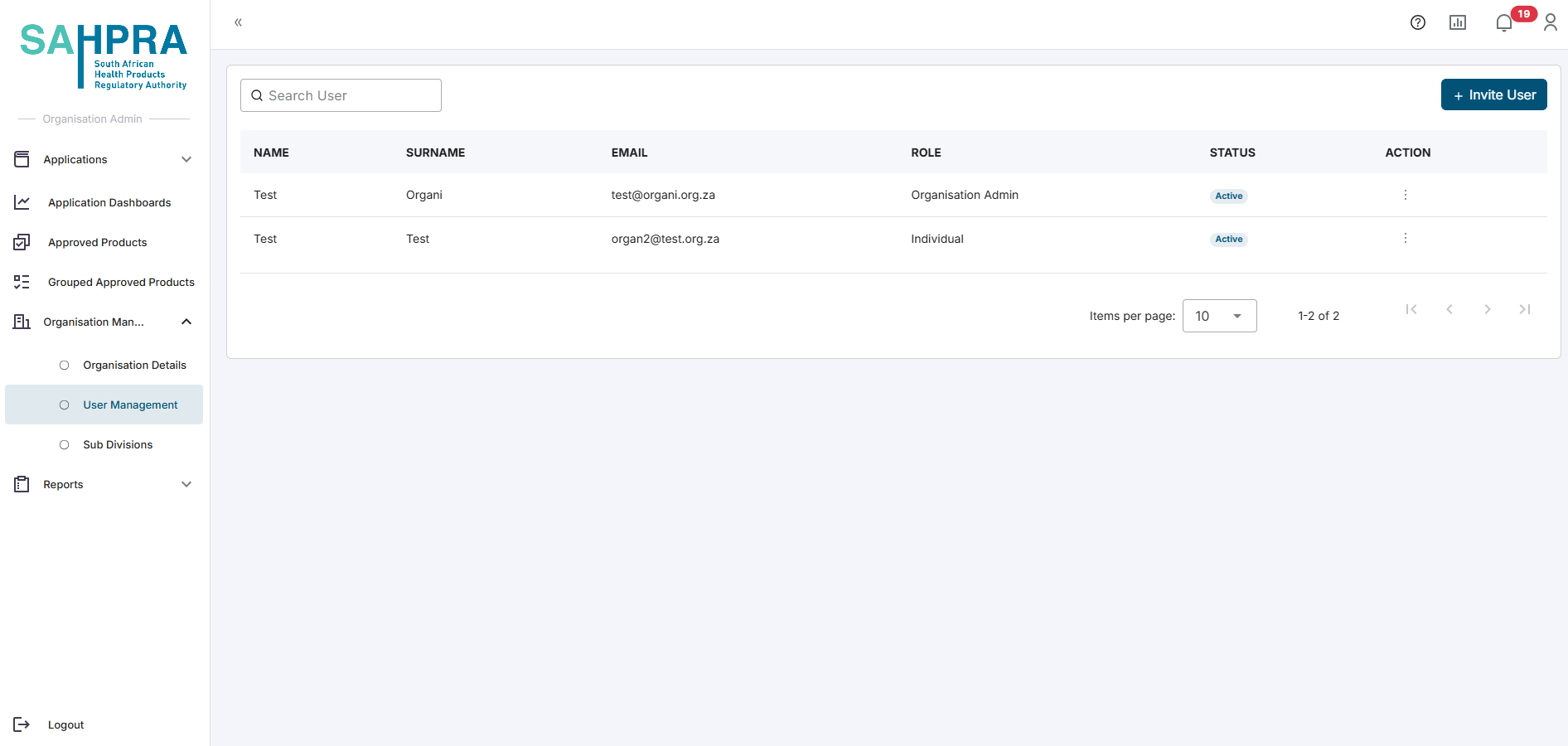
- Clicking on a user Action ellipse will give you the options to View the profile and for Organisation Administrators the option is given to Disable users. Note if disabled a user will not be able to login but they can also be Enabled again. The users will not be permanently deleted.
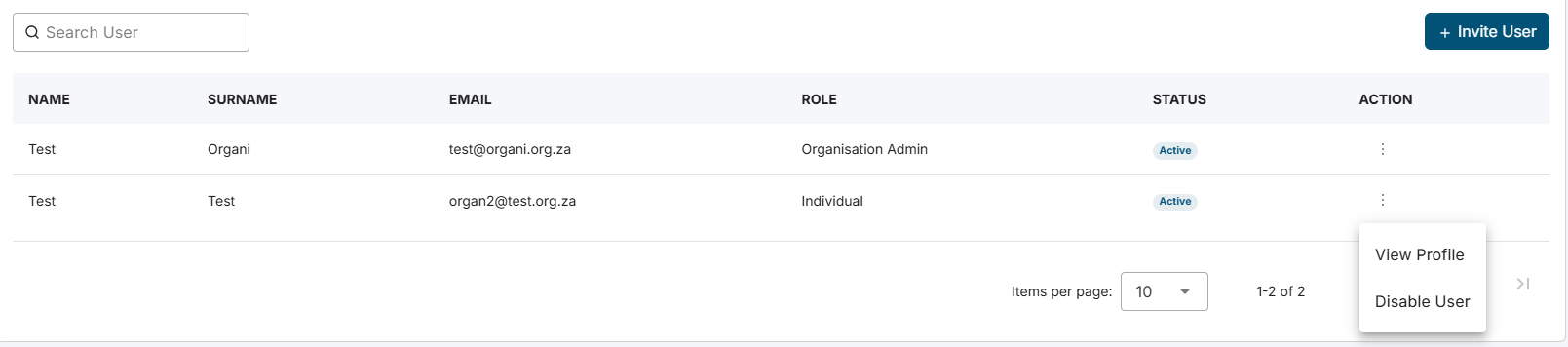
Inviting a new User
- If you wish to add a new user to the organisation you can simply click on the “Invite User’ button which opens a popup whereby the new users email address and role can be entered. Once satisfied with the details and clicking “Invite” the user will receive an account creation email to complete their account details. If a user has been sent a invite and has not complete their setup their status on your dashboard will be “Pending Invite” until completed.
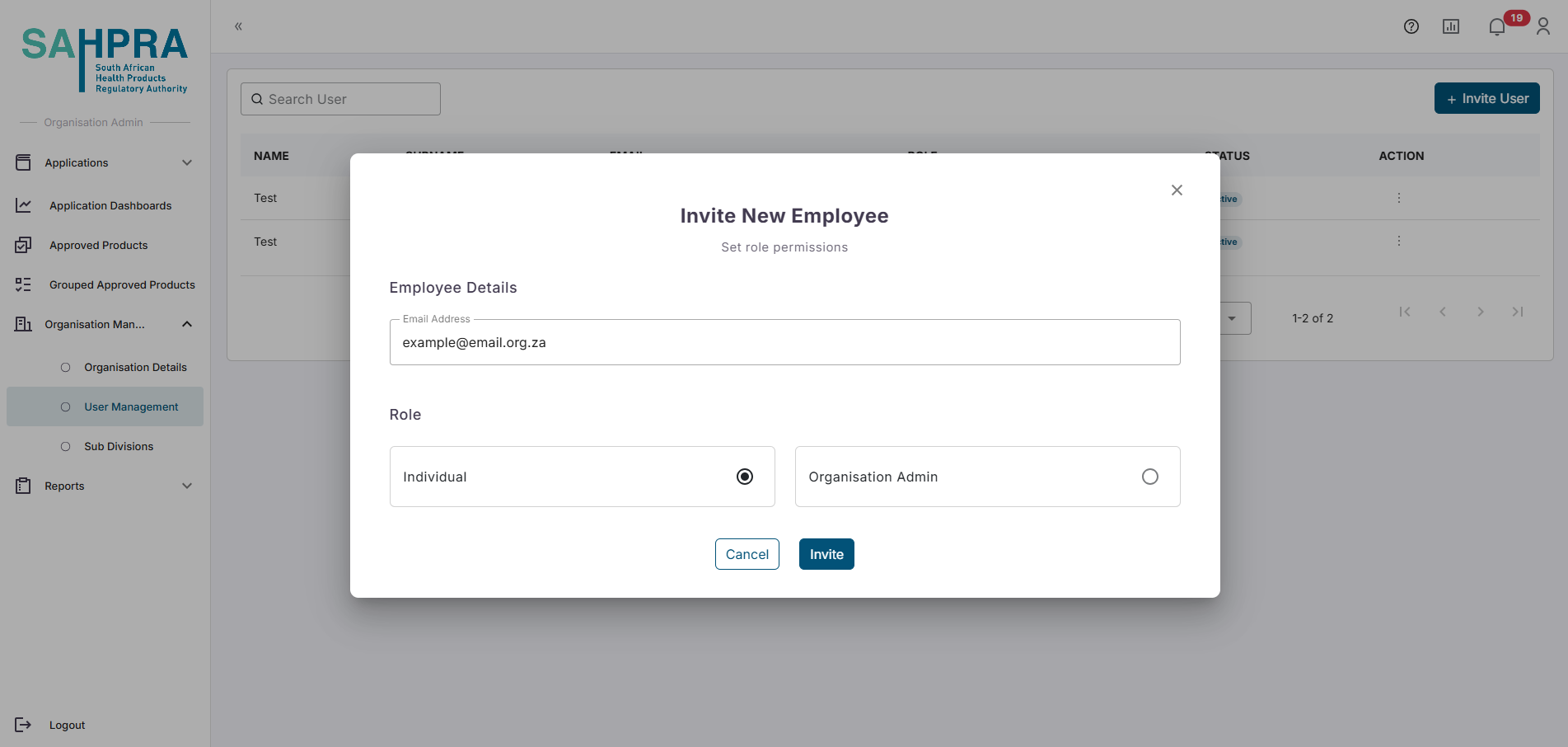
Note: When inviting a user with an existing individual profile on the portal, the user will be migrated to your organisation. No action is required from the individual that is being migrated.
