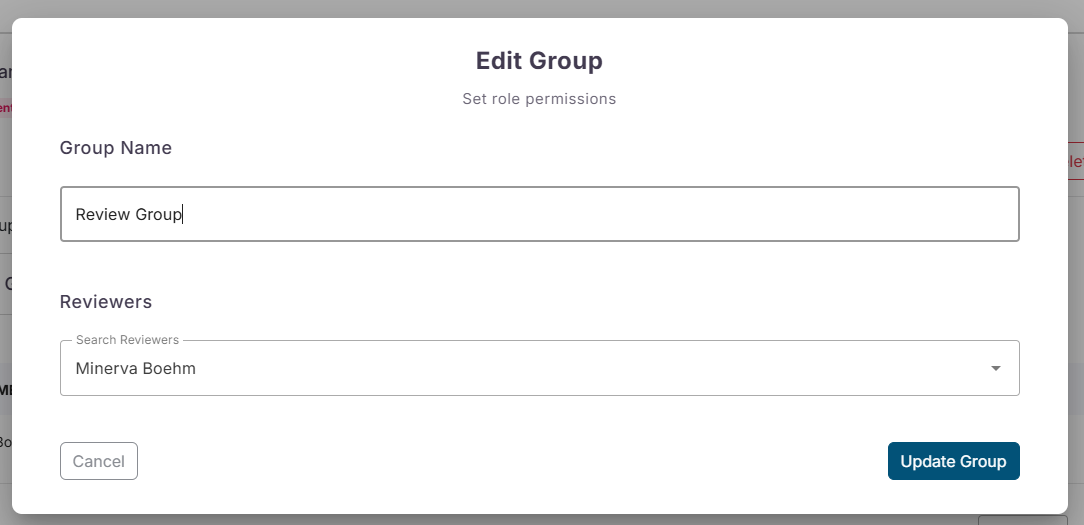Unit Management
Overview
This section guides you through the use of the Unit Management system, including creating a new unit and maintaining a unit
Create a Unit
- Log in to the SAHPRA portal.
- From the Applications Dashboard, click the “Unit Management” navigation.

- Click “Add Unit” in the top right section to open the popup and begin the process.
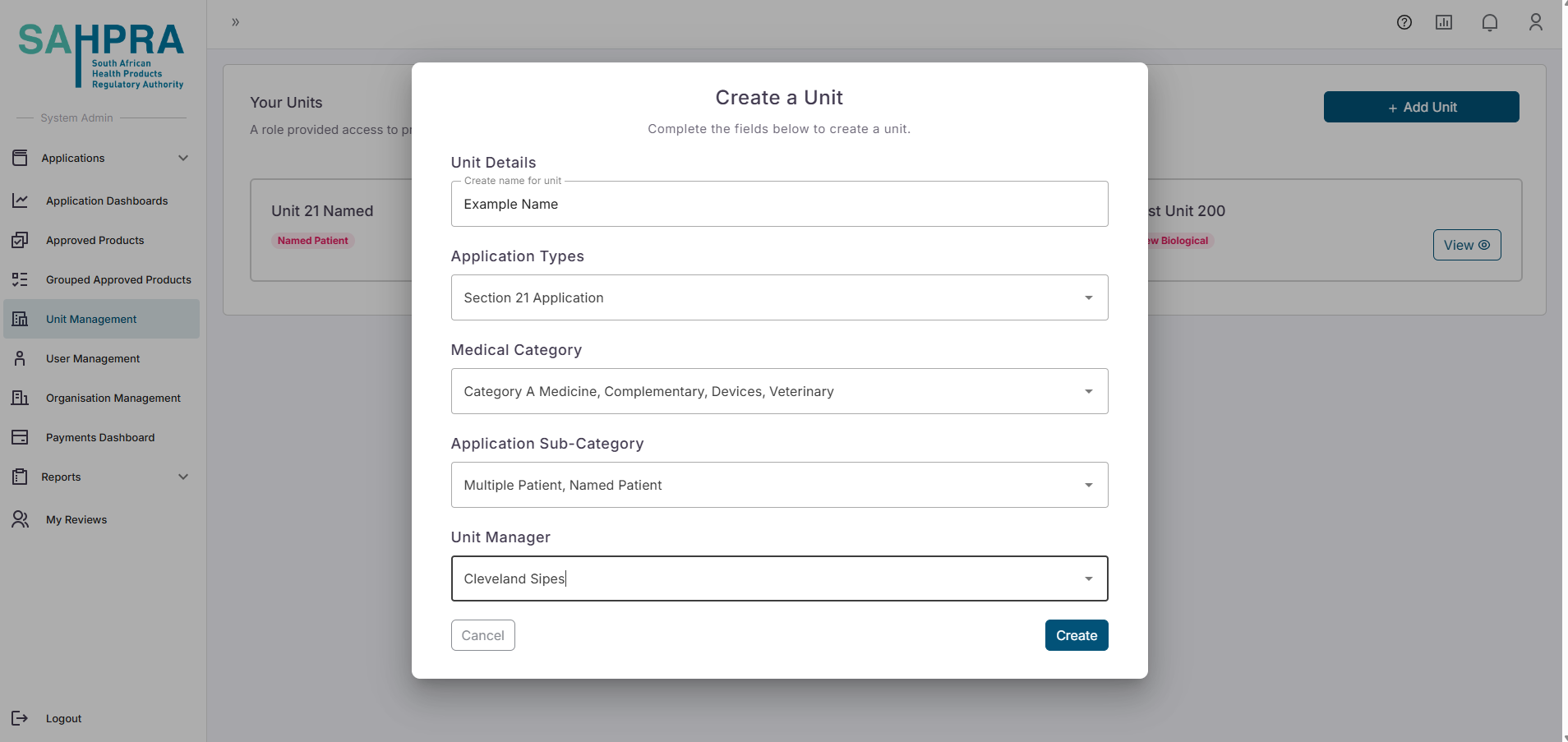
- The popup allows for a Unit Name, Selecting the Application types & Sub Types for which the unit is to be for and select the first Unit Manager to oversee the unit. Note: Application types and Sub-types cannot be selected twice for a unit. Once satisfied with the details select “Create” to complete the creation. All Applications for the types selected will be routed to the Applications view for the unit and reviewers.
Manage a Unit
- A unit can be managed by a System Administrator or Unit Manager by navigating to the “Unit Management” main navigation tab. Once there the created units will be visible as cards. Clicking on the “View” button.

Users
- Once in a unit the user will be able to see the Users in the first tab where the users can be viewed and removed from the unit.
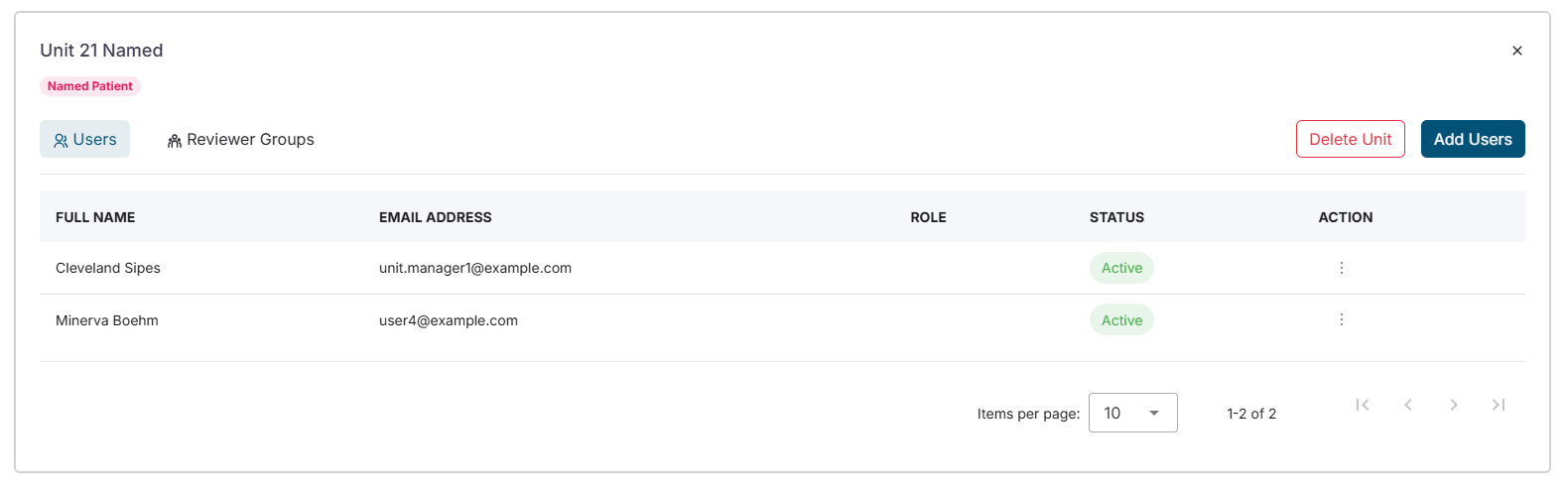
- Users can also be added to the unit by clicking on the “Add Users” button in the top right corner. Once clicked the administrator can search the registered users to select one and select their role.
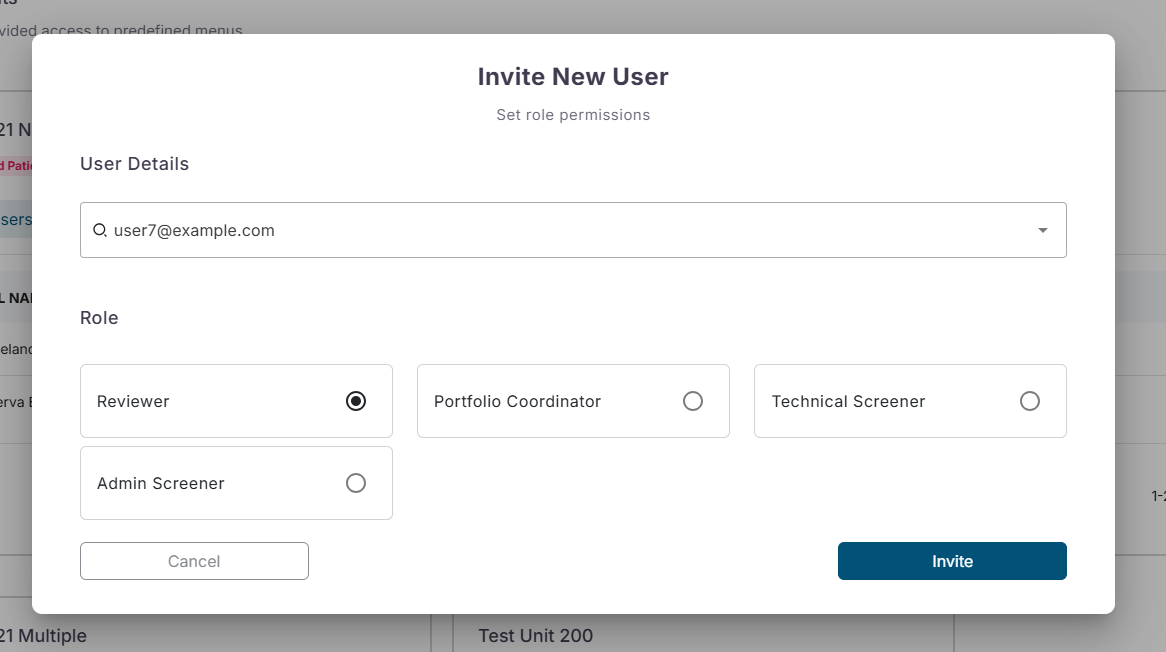
Groups
- The second tab concerns creating and management of “Reviewer Groups”. Reviewer Groups can and should be created to group reviewers within a unit for assignment as a group to a reviewing phase as part of the review workflows.
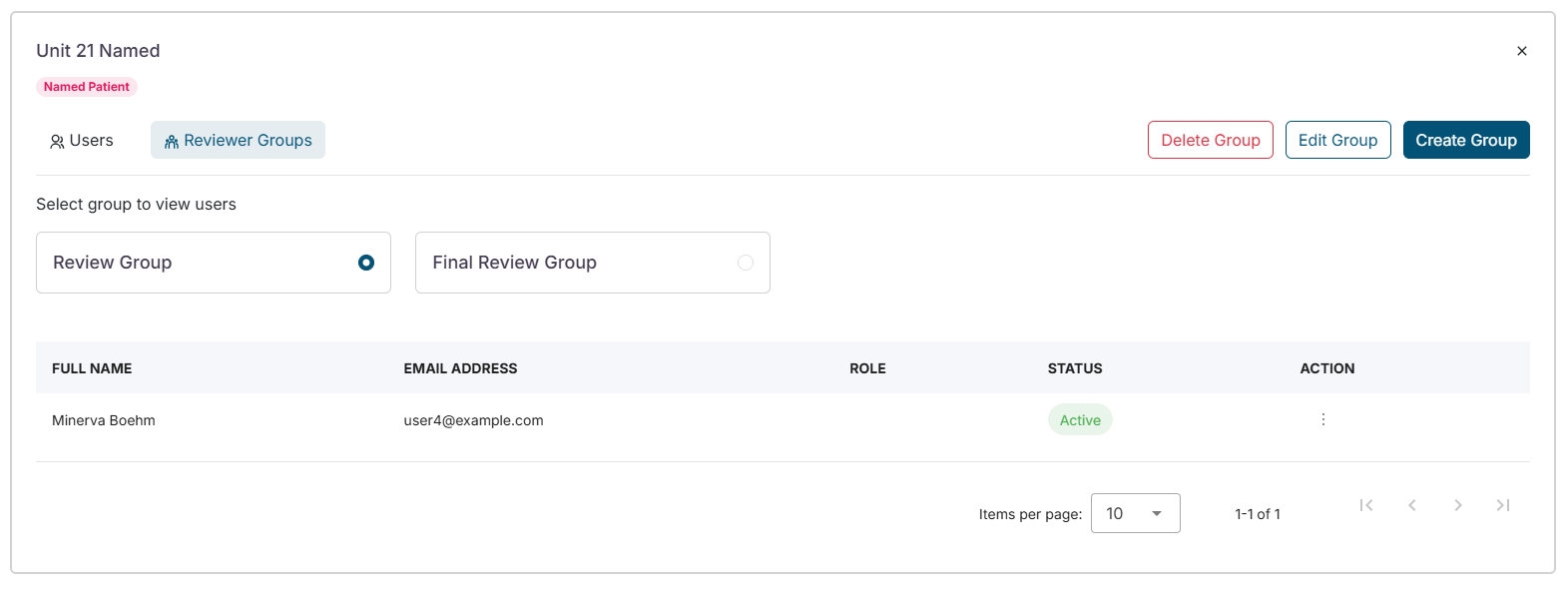
- To create a group, click on the “Reviewer Group” tab and click on the “Create Group” button. Once clicked the Group Name can be set and the reviewers (must be part of the Unit) that must form part of the reviewer group can be selected. Once satisfied the “Create Group” button can be selected to finish the creation.
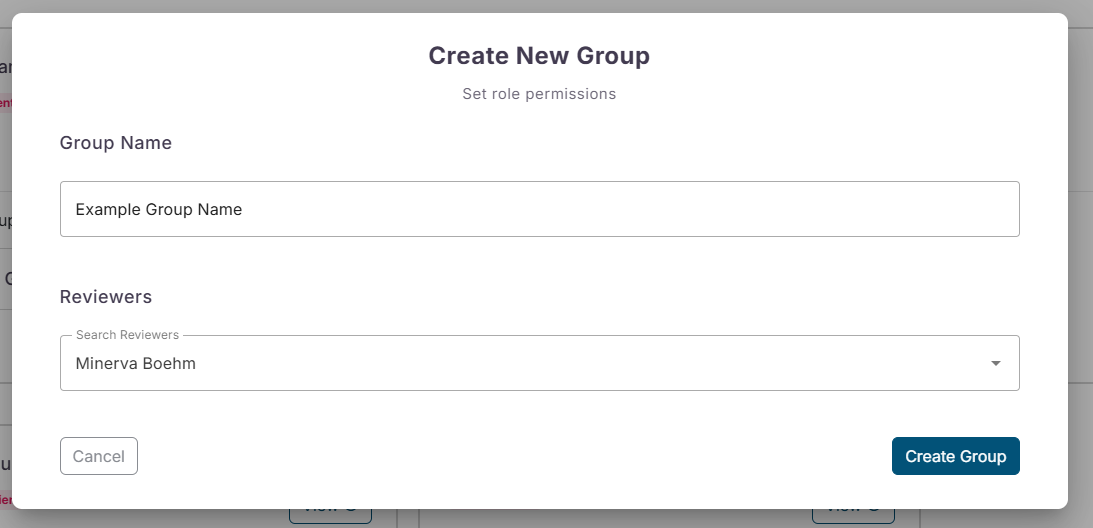
- To edit or delete the reviewer group simply click on a reviewer group to view the list of current reviewers in the reviewer group. From here a “Edit Group” button is available to edit the name or users in the Reviewer Group. A “Delete Group” button is also available to delete the group.