Upload Query and Resolution Letters
Overview
This guide explains how internal users upload Query or Resolution letters to a Sequence on the SAHPRA Engagement Portal. Each Sequence contains four evaluation streams, and a separate letter can be uploaded to each stream.
Uploaded letters are visible on the documents tab of the Application. The document type to filter on will be Queries
Prerequisites
- You are logged in with the appropriate internal user role.
- You can view the applicable application and its Sequences.
- Your letter is saved as a PDF on your device.
Streams within a Sequence
Each Sequence supports the following four evaluation streams:
- Clinical
- Inspectorate
- Names and Scheduling
- Quality
A query letter can be specified with the following details:
- The Unit uploading the letter
- The Evaluation Stream the letter is for
- The Query Response Level of the query letter
- The Document Type of the letter
Steps: Upload a letter to a stream
- Navigate to Applications
- On the Application Management dashboard, search or filter to find the target application.
- Click View on the right.
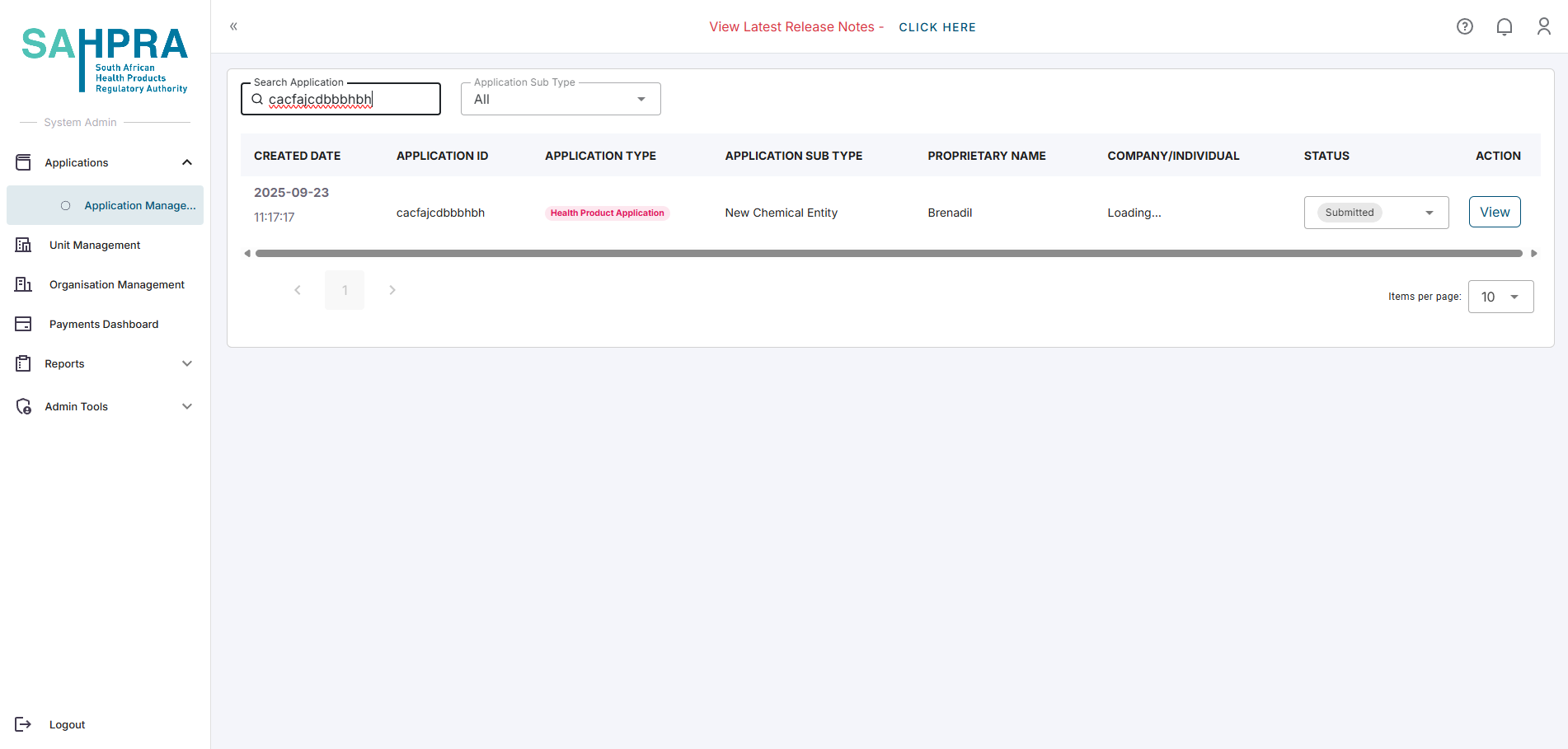
- Open the Sequence
- On the Submission tab, locate the Sequences section and identify the Sequence you need to update.
- Upload the letter
- Click Upload Query on the right.

- Select the Unit uploading the letter.
- Select the Evaluation Stream.
- Select the Query Response Level.
- Select the Document Type of the letter.
- If the Document Type is Query and the Query Response Level is selected as Response 2, set the Severity of the query: Minor, Moderate, or Major.
- Click Choose File and select the PDF letter.
- Click Submit to complete the upload.
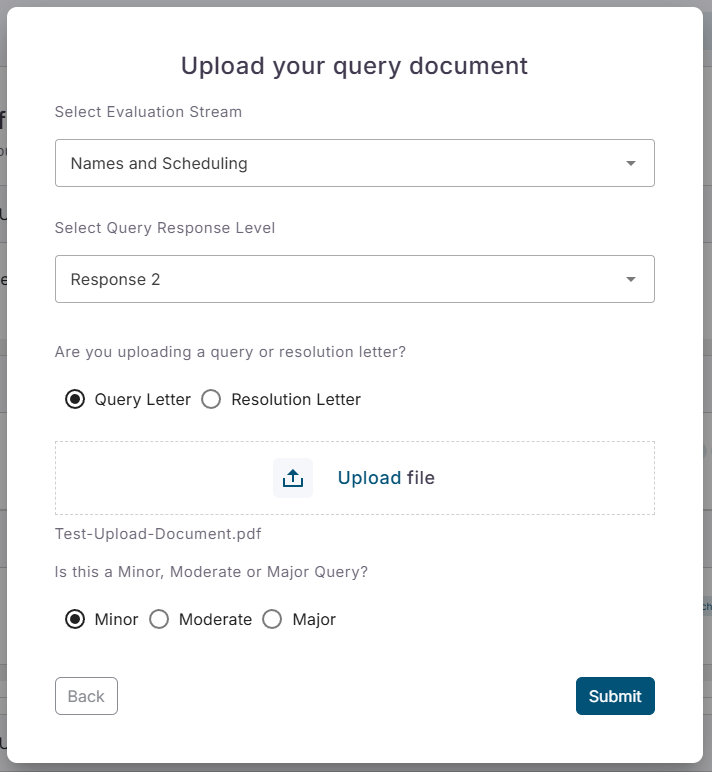
- Click Upload Query on the right.
- Verify the upload
- Ensure the file name and category appear for the uploaded letter on the Documents tab.
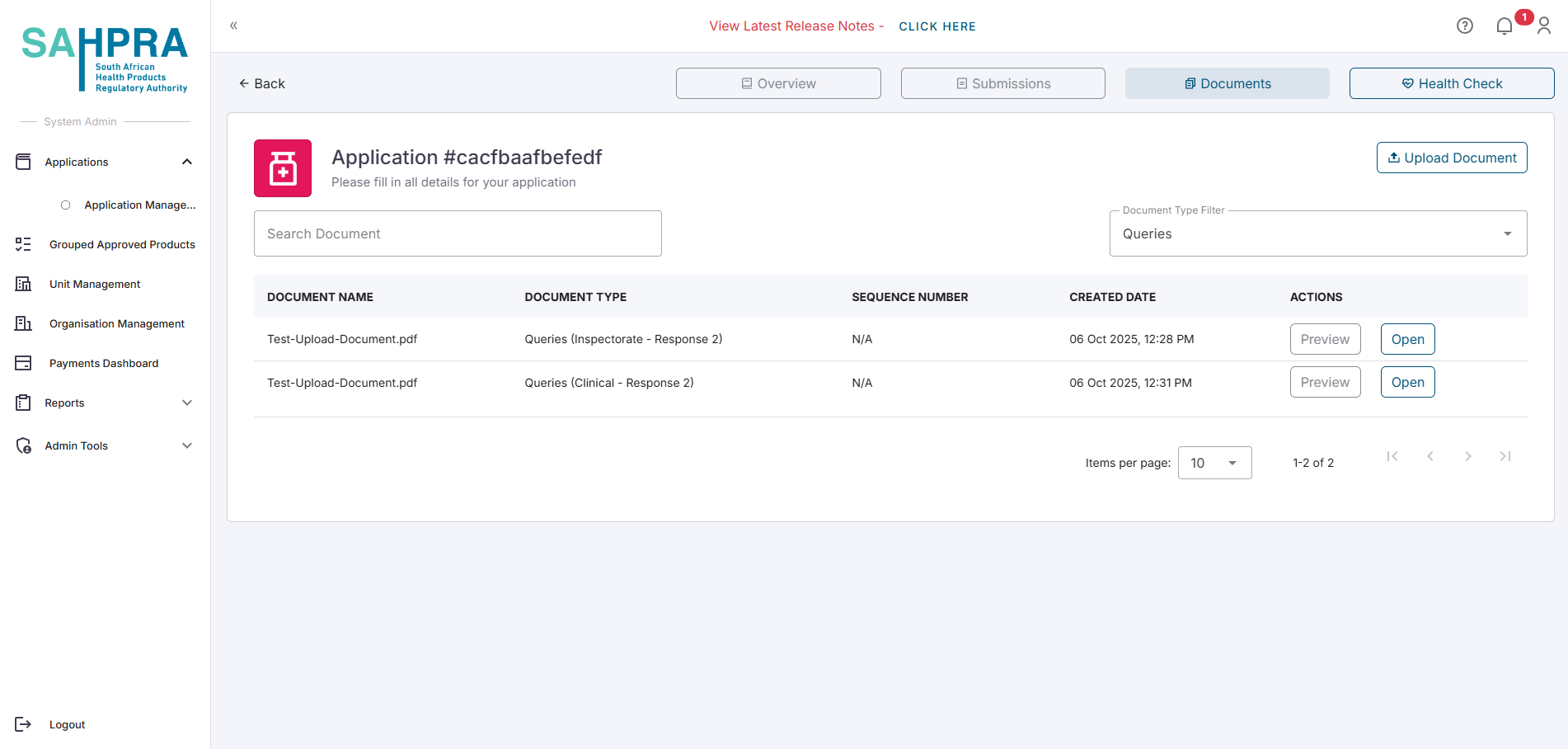
- Ensure the file name and category appear for the uploaded letter on the Documents tab.
Audit and record-keeping
- All uploads are timestamped and attributed to the uploader.
- Use consistent file naming to support audit trails.
- Confirm that the correct Sequence and stream are used before finalising the upload.
