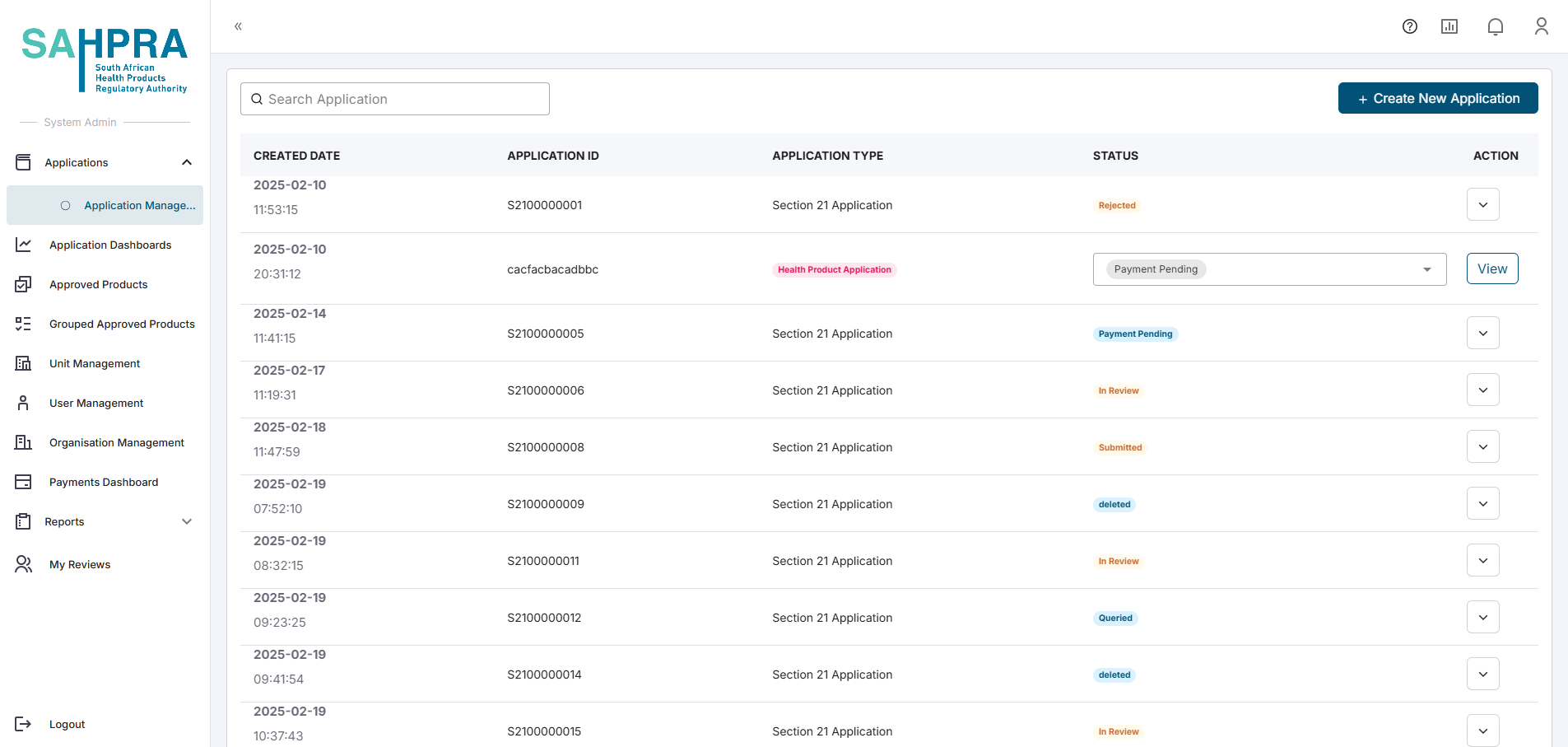Payment Approval
Overview
This section indicates how to review, and either approve or reject a payment made for an application.
A Finance Administrator or System Administrator will have access to the “Payments Dashboard” navigation where all payments made for an application will be listed. When the status of a payment is “Pending Approval” it needs approval or rejection.
Step 2: Select Application payment
- Find the payment made that you want to review. Click on View to open the application payment information.
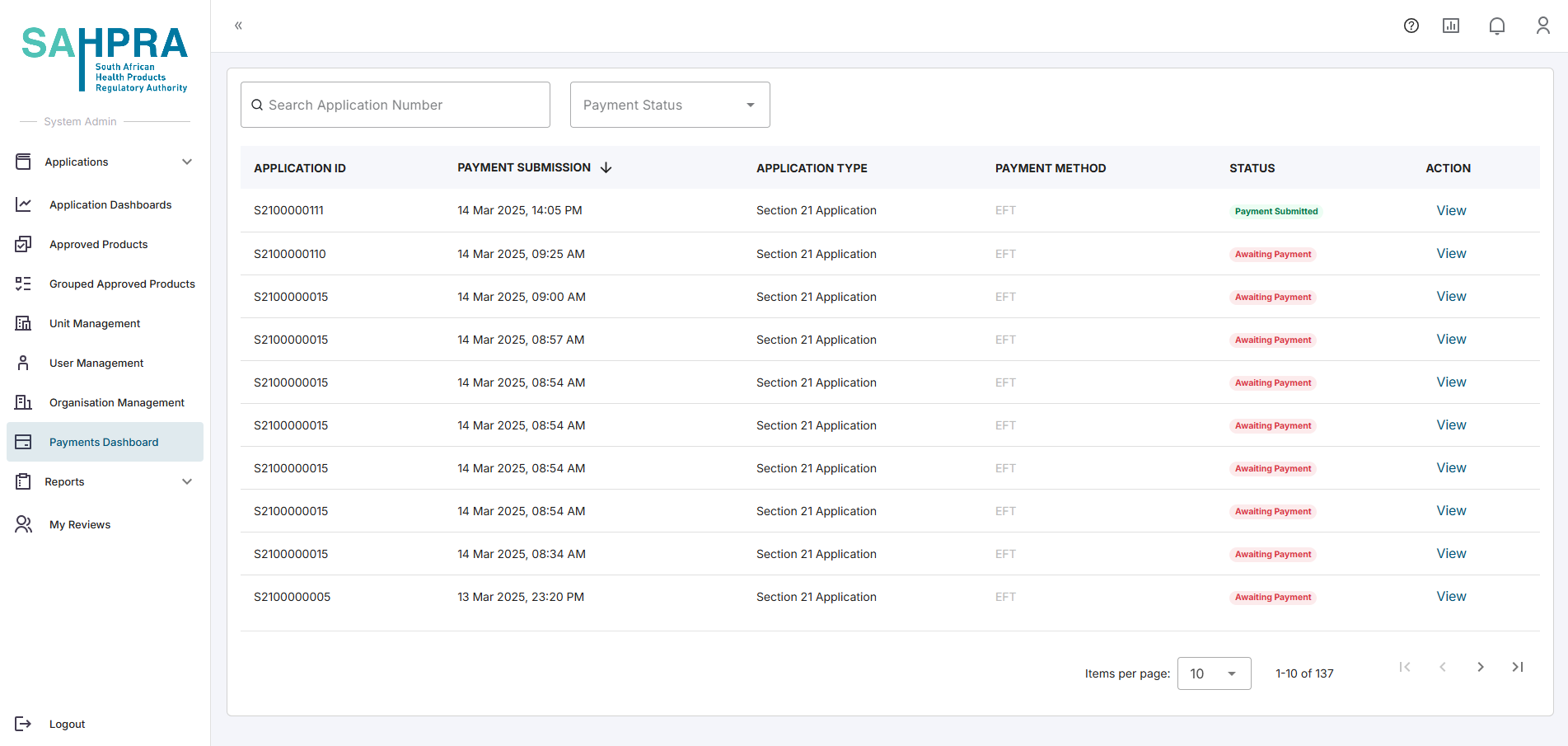
- Click “Next” to proceed.
Step 3: View payment overview
- Once clicked the three tabs available are:
- Details tab which show the applicant details for the application
- Order tab which will show the PDF generated for the payment of the application
- Payment tab will show the payment to be reviewed.
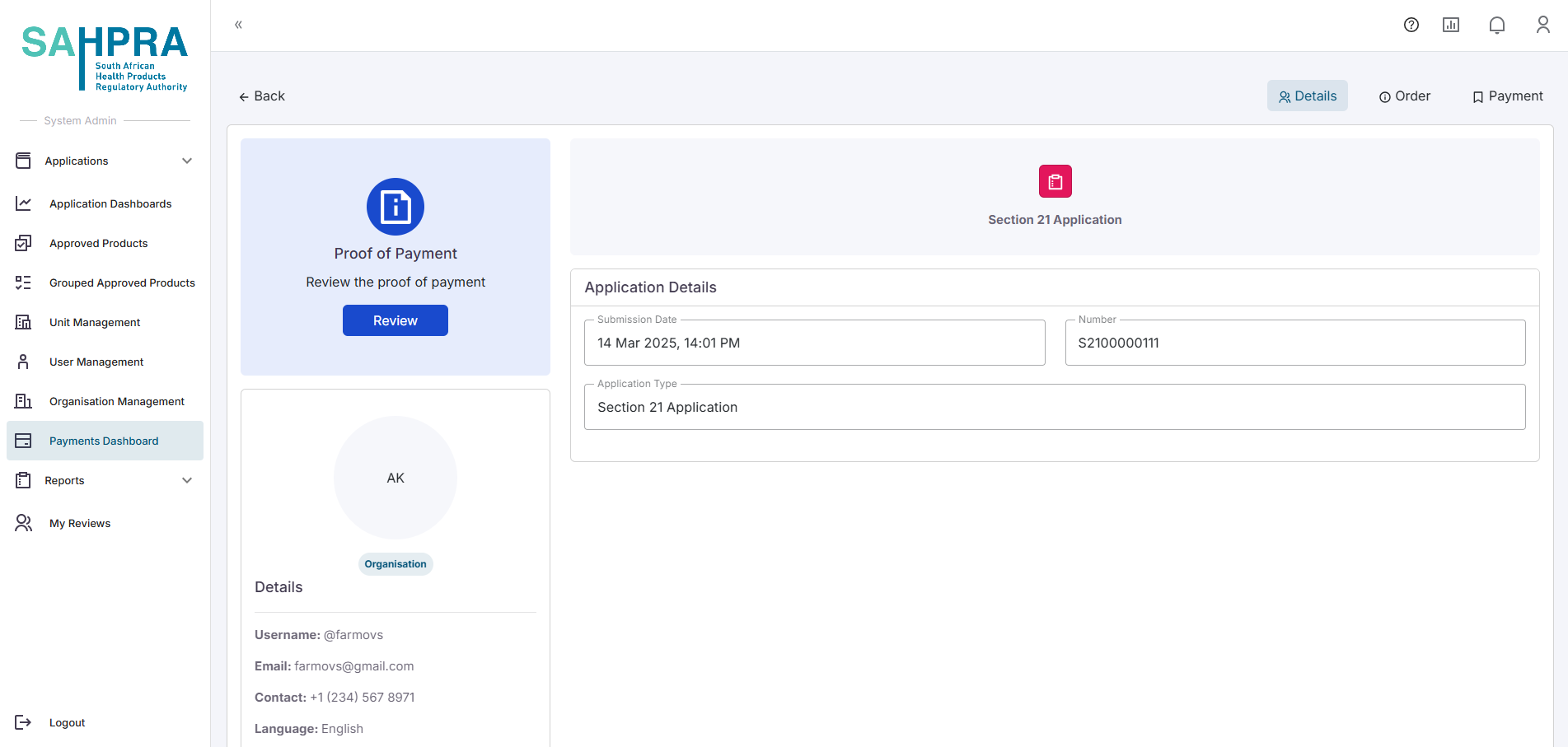
- Click on Payment
Step 4: Review Payment
- Click on Review
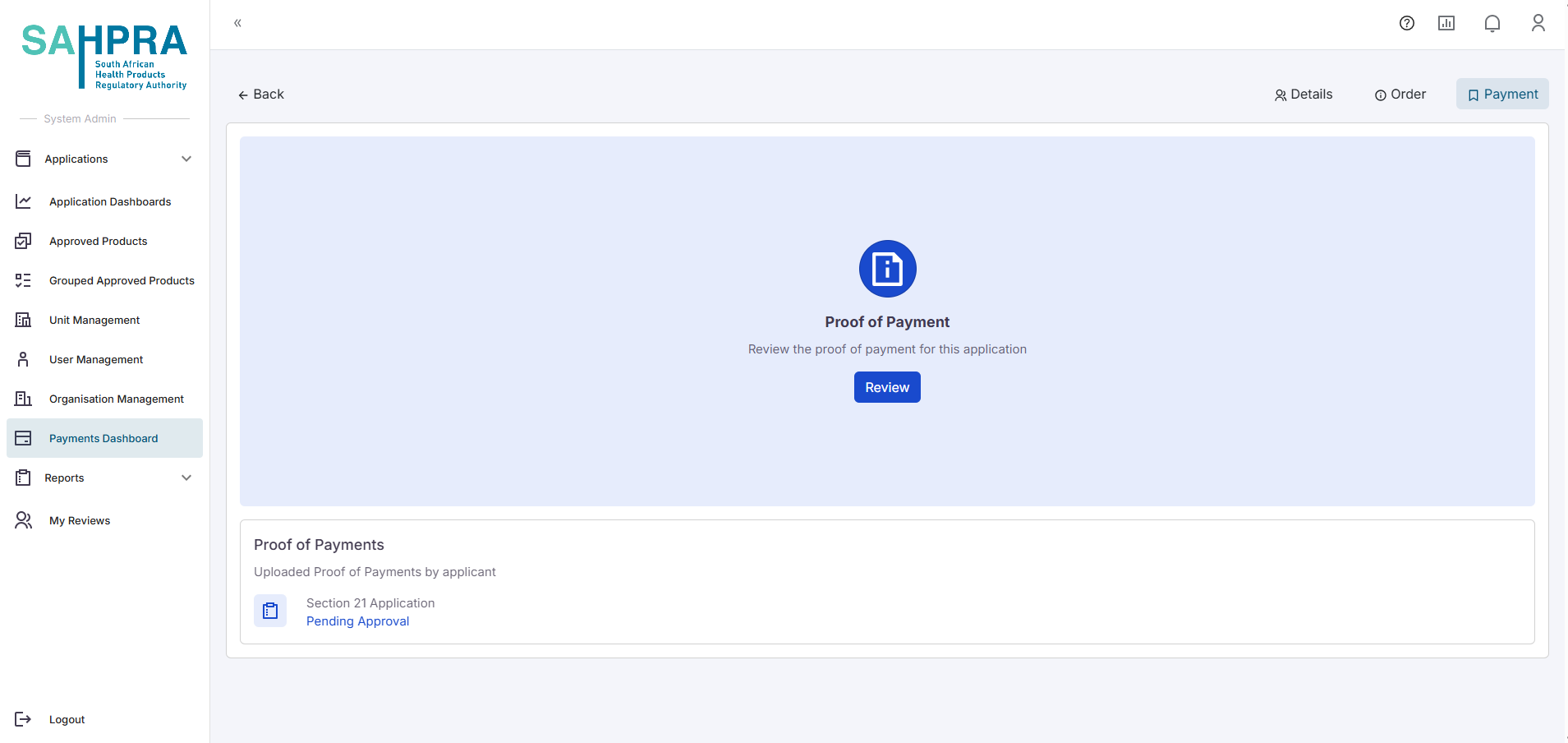
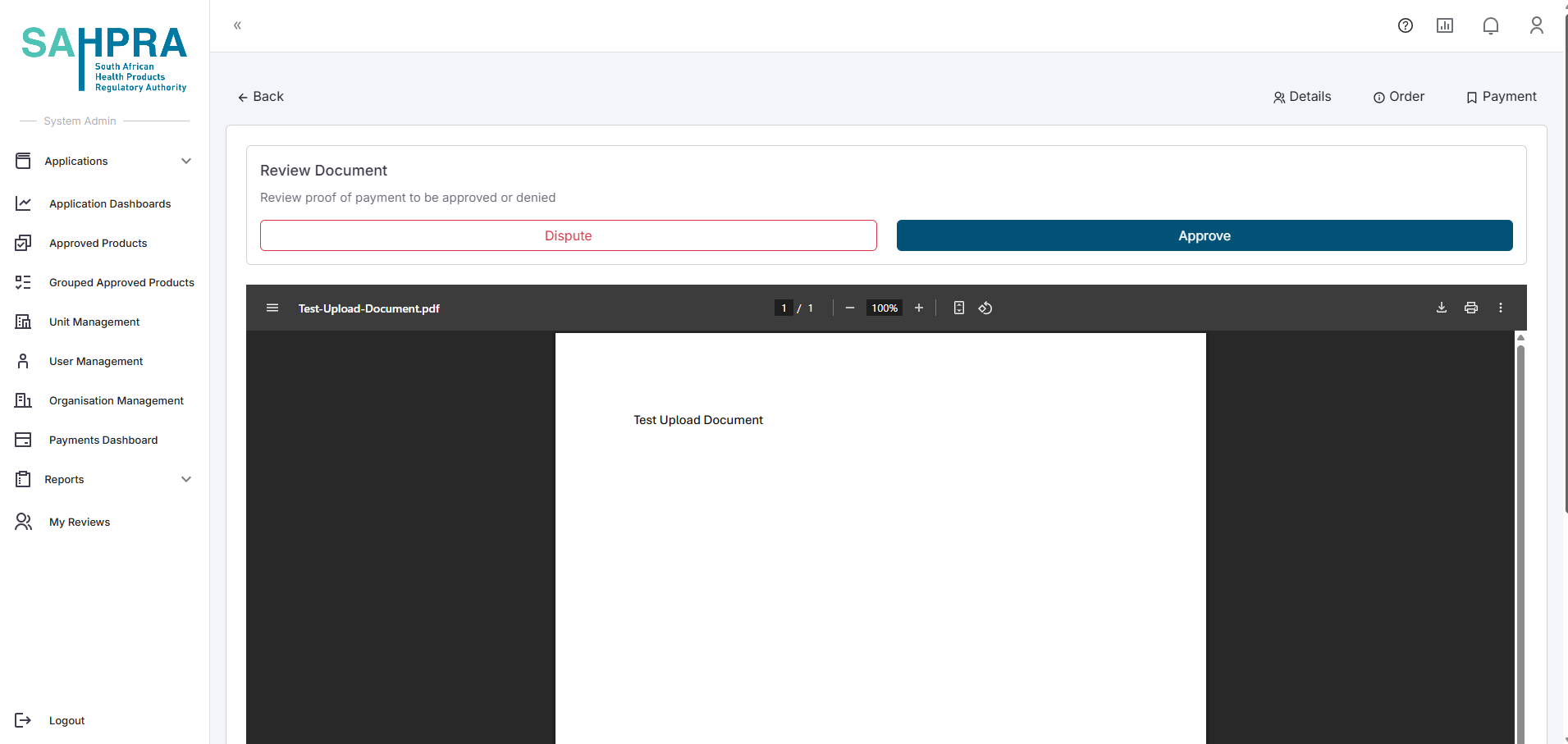
- Once on the Payment the user can click on the Review button to see the Proof of Payment that was uploaded by the applicant. Here the proof of payment can be approved or disputed.
- If the payment is correct and can be approved, the Approve button can simply be pressed and the Proof will be accepted.
- The application will then be seen as Submitted and be ready for review.
- If the payment is incorrect and needs to be disputed, the Dispute button can be pressed. A comment field will be made available. Provide a reason the payment is Disputed and press the Confirm button. The application will be returned to the applicant with a comment to upload a new proof of payment.
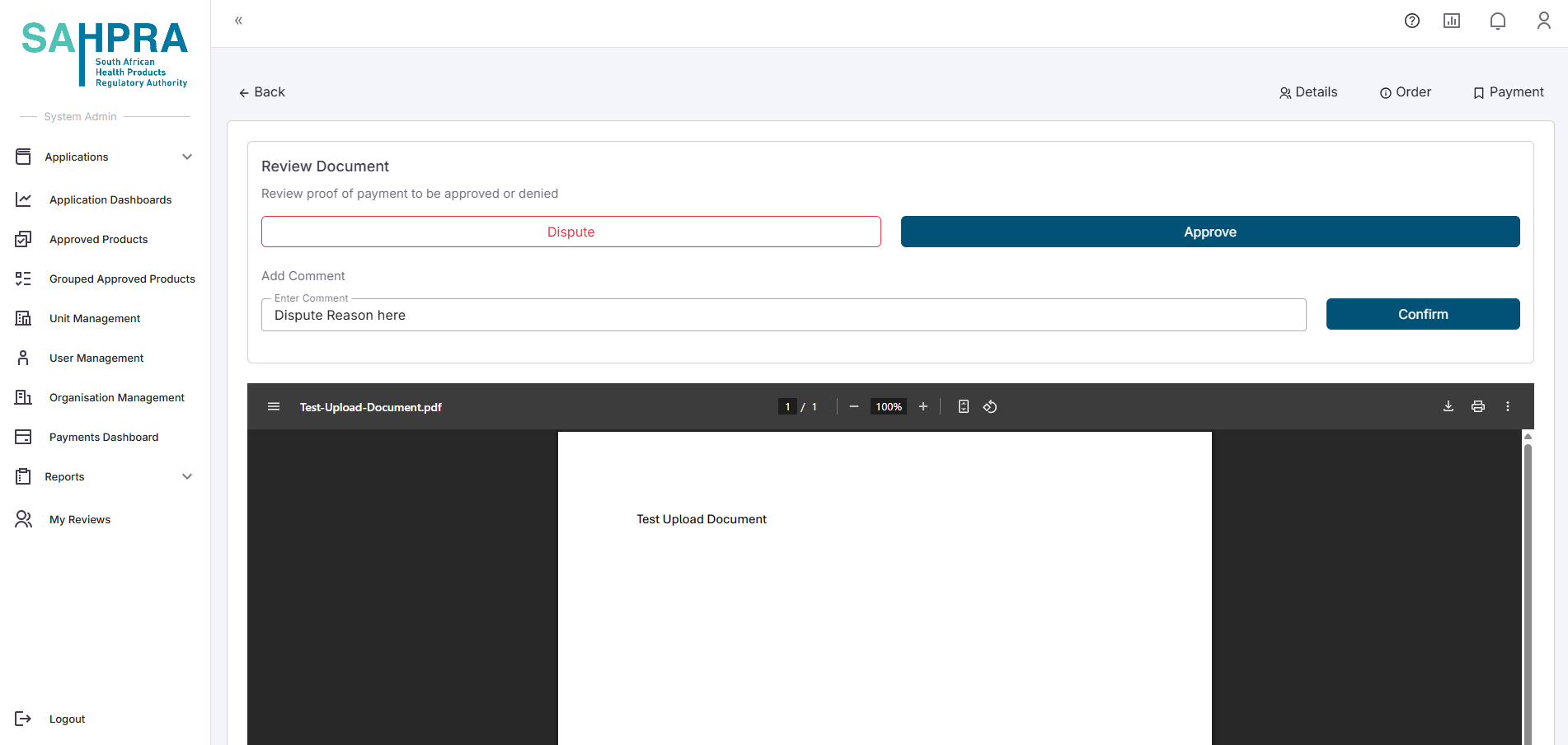
Tips for reviewing payments
- Ensure you have the Application ID for the required payment.
- Make sure when being registered, to be registered as a finance administrator or system administrator depending on your position, to gain access to the Payments Dashboard