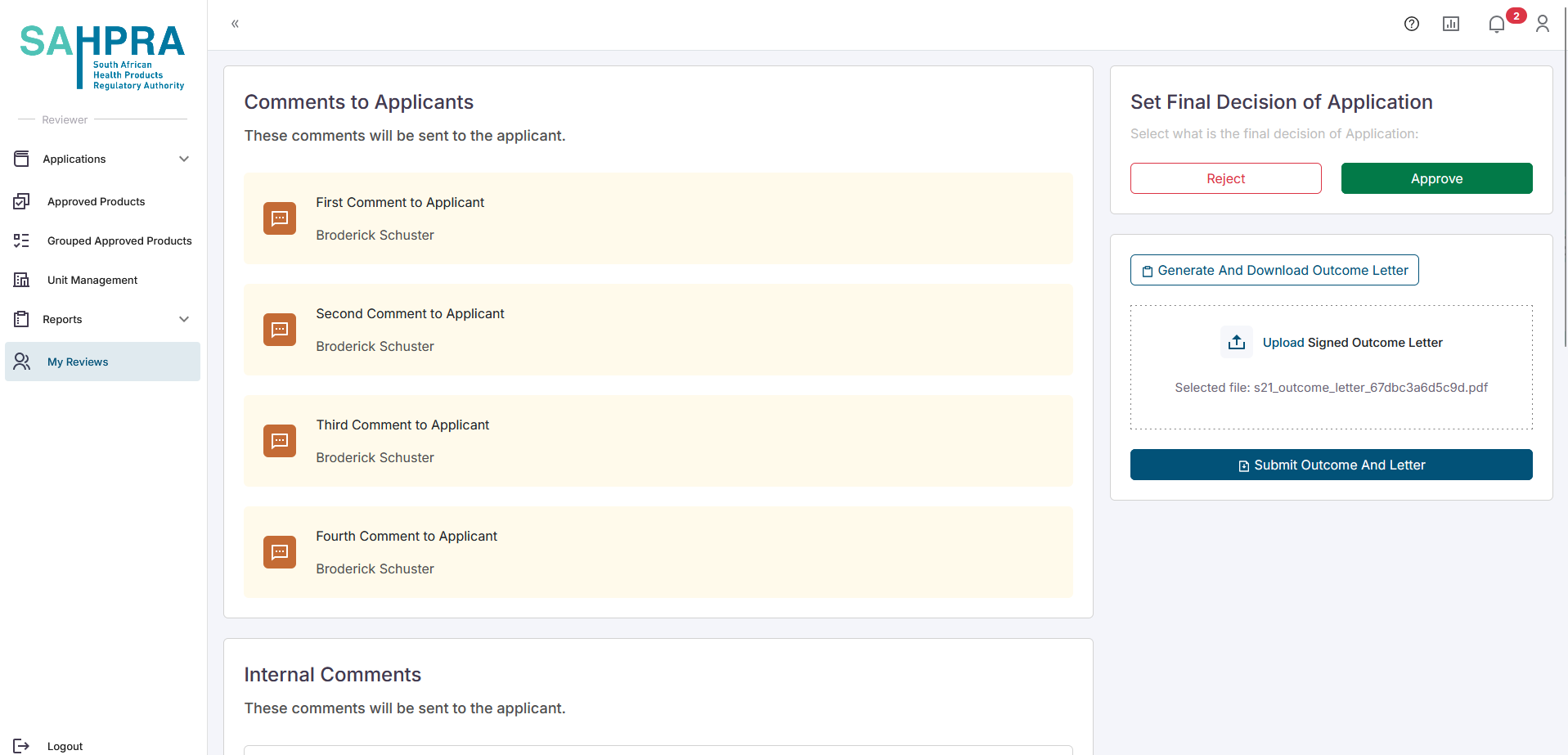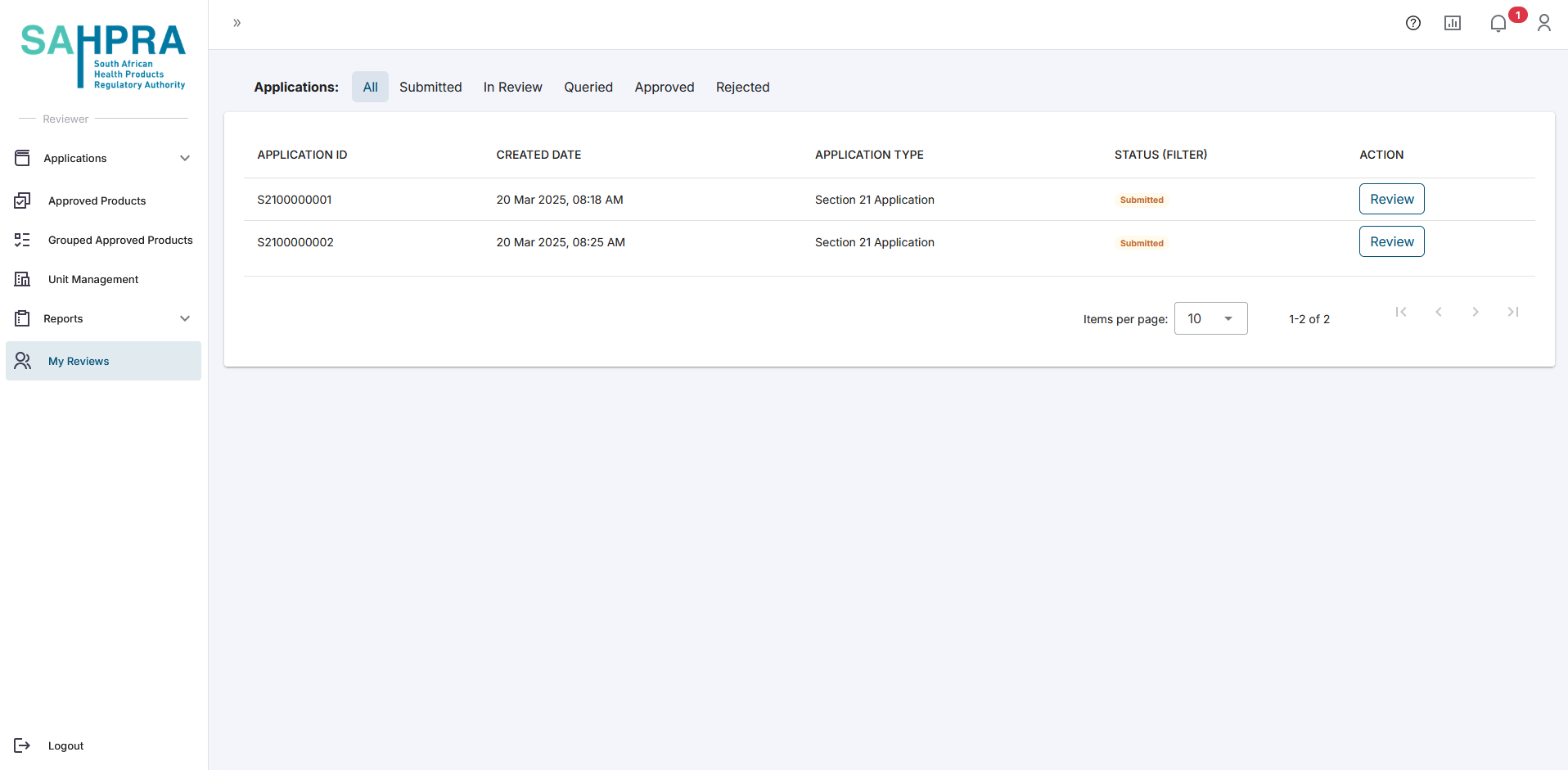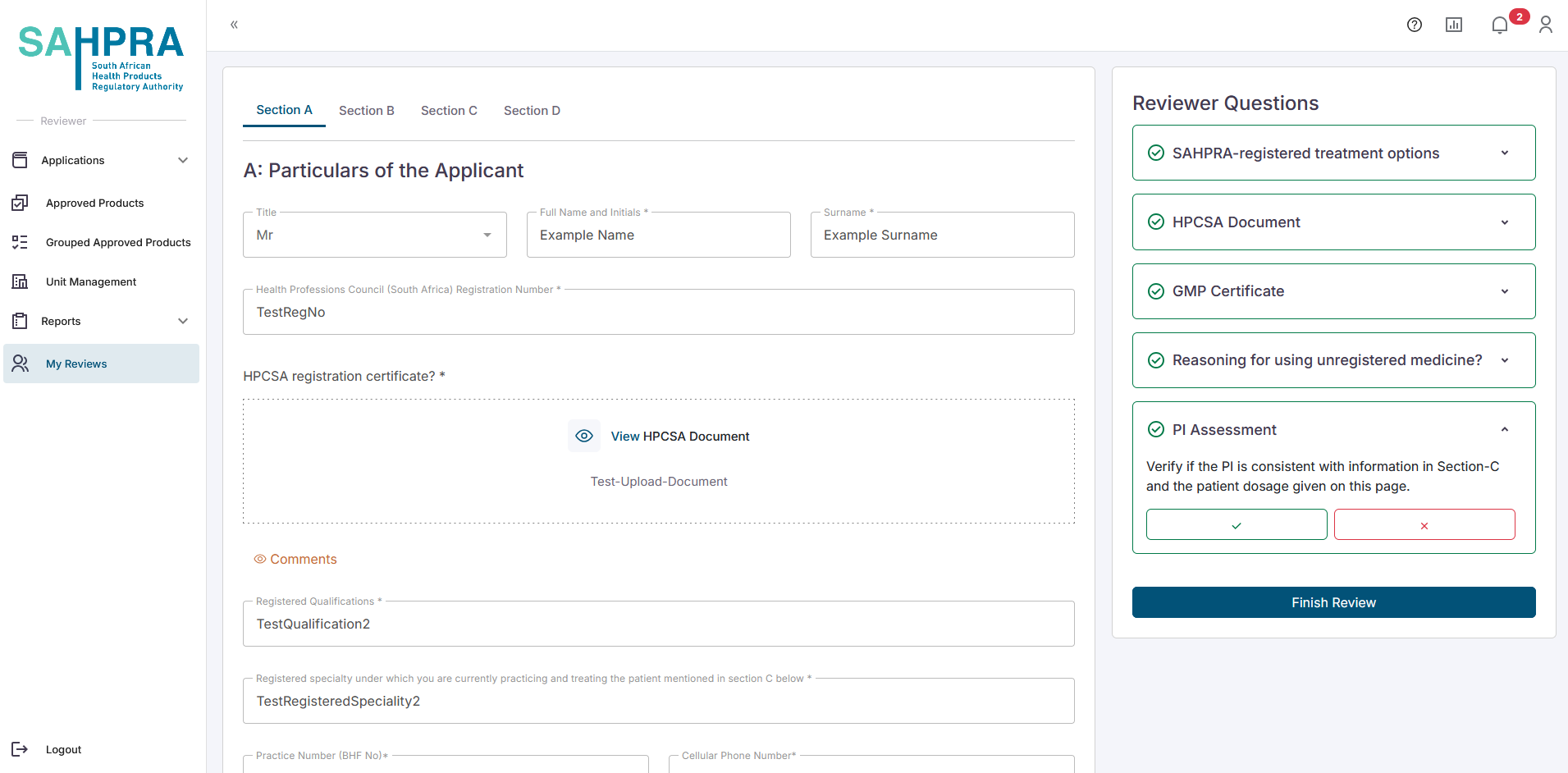Section 21 Review
Overview
This section will guide you the process of reviewing and approving a Section 21 application
Reviewing an application
- Once an application enters the system for review the workflow manager will assign the application to the applicable reviewers. Once a review has been assigned to you as a reviewer a notification will be available on the portal and via email that the review is due.
Step 2: Review Application
- Once in the review, the full application can be scrolled through section by section as it was filled. On the right-hand side a question set is available which must be completed
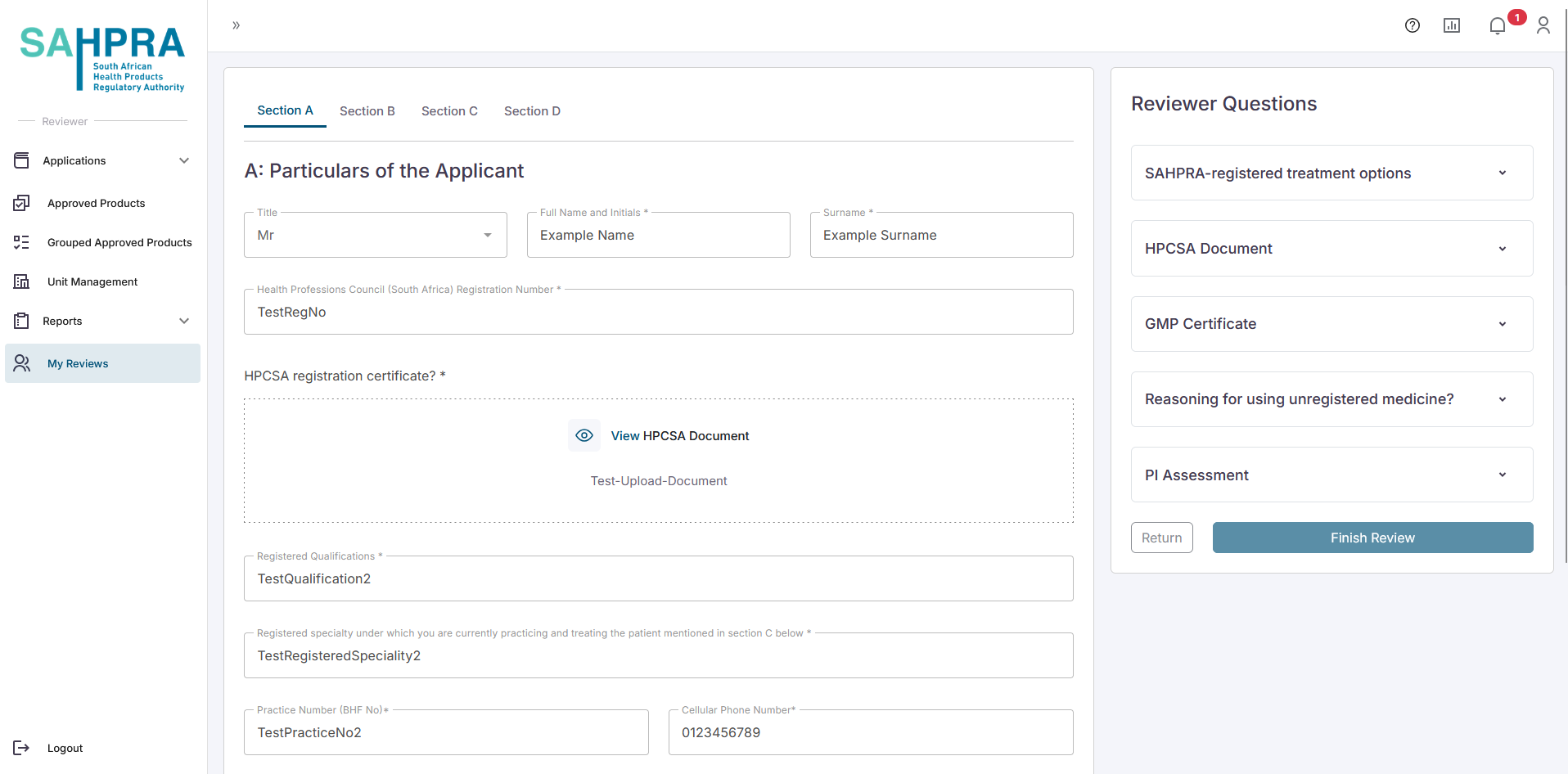
- For each question a cross or tick can be selected to indicate if you (as the reviewer) agree or disagree with the question asked and assessing what the applicant provided as information.
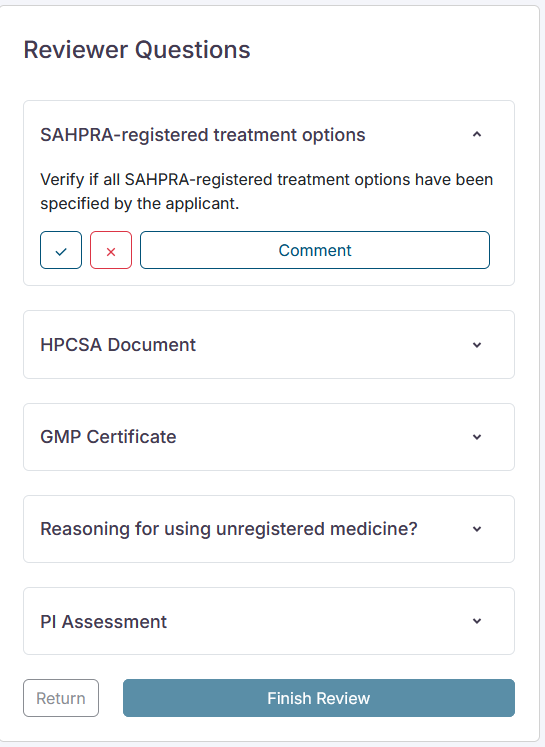
A reviewer can also add documents to the application at the Attachments section when clicking the Upload Document Button. These documents will also show that it has been uploaded by a SAHPRA member
A comment can be left on the question if there is uncertainty, errors or notes that needs to be made. Once clicking on the Comment button which will open a section where comments can be made either for “Internal Use” or “Applicant Comments”.
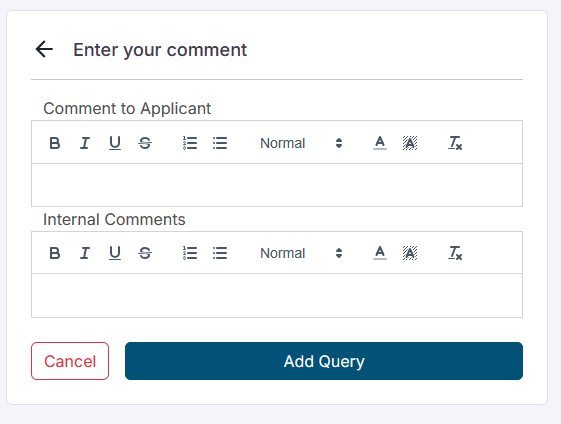
Internal Comments cannot be sent to an applicant when querying the application, but Applicant Comments can be sent to the applicant if the reviewer wishes to do so at a later stage. Comments will be available to see on the application by all reviewers that will be reviewing subsequently.
For the Need any additional documents? question the reviewer can indicate Yes or No if the applicant needs to provide additional documents
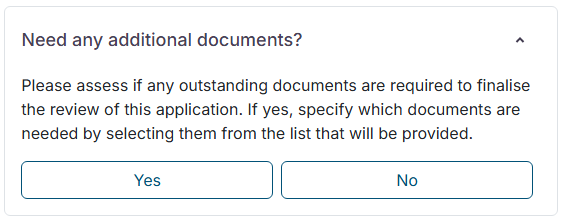
- Indicate No if no additional documents are required
- If the reviewer selects Yes, a new window will appear, and they can indicate the document/s required
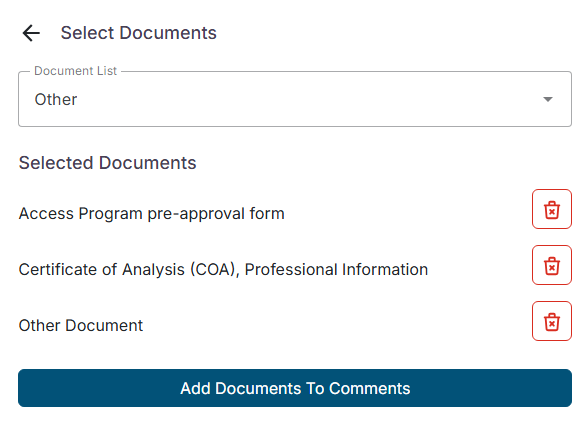
Click on the Add Documents To Comments button after selecting the required documents
The selected documents can be sent back as a comment, indicating the documents required
Once all reviewer questions have been addressed the user can click on Finish Review
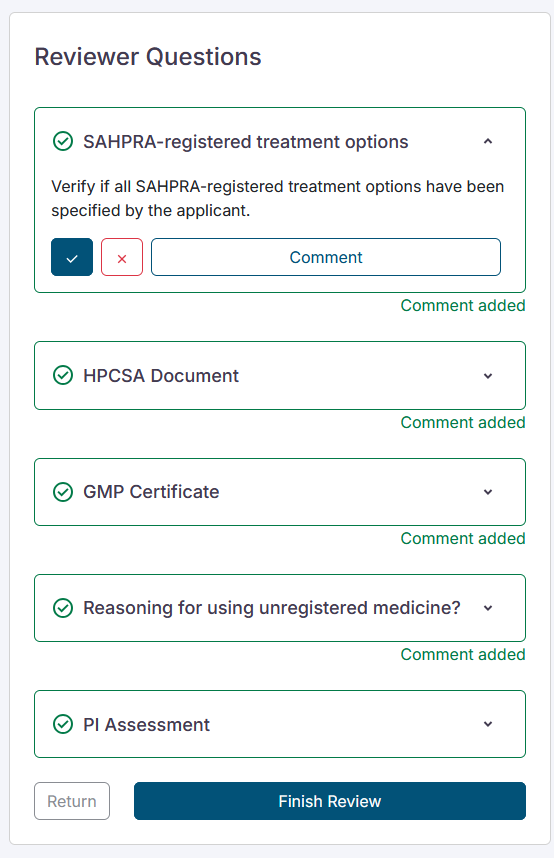
Step 3: Finish Review
- Arriving on the final section the user can see the recommendation section on the right-hand side of the section. In this section a count of the previous reviews and recommendations can be seen as well as the option to select to recommend approval or rejection of the application. Once one of the options are selected the review can be completed.
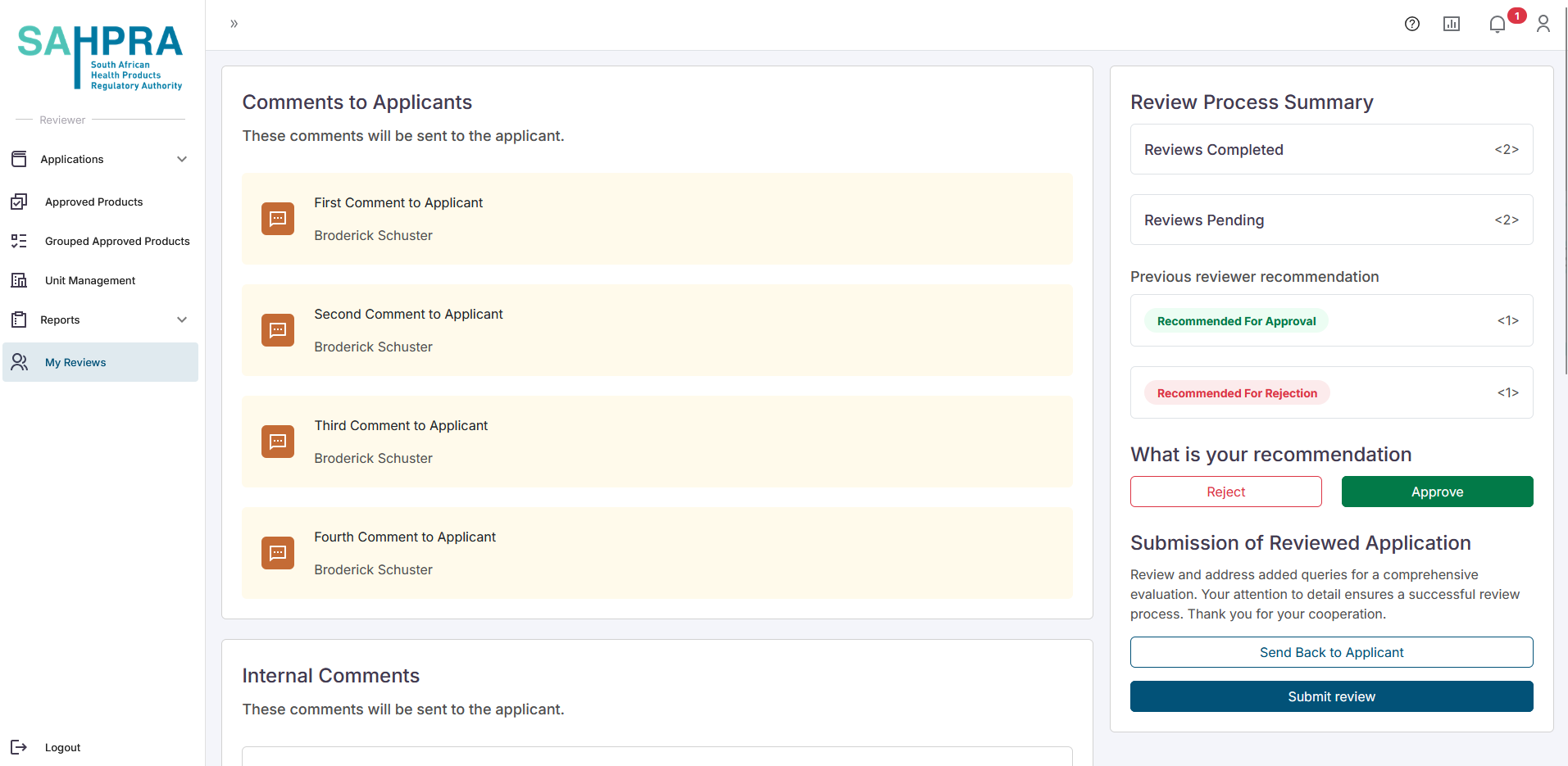
Querying an Application
- Once the need arises to send queries that have been made to an application the reviewer can select the “Send Comments to Applicant” button which will open a popup where all Applicant Comments made to the application can be selected which can be sent to the applicant.
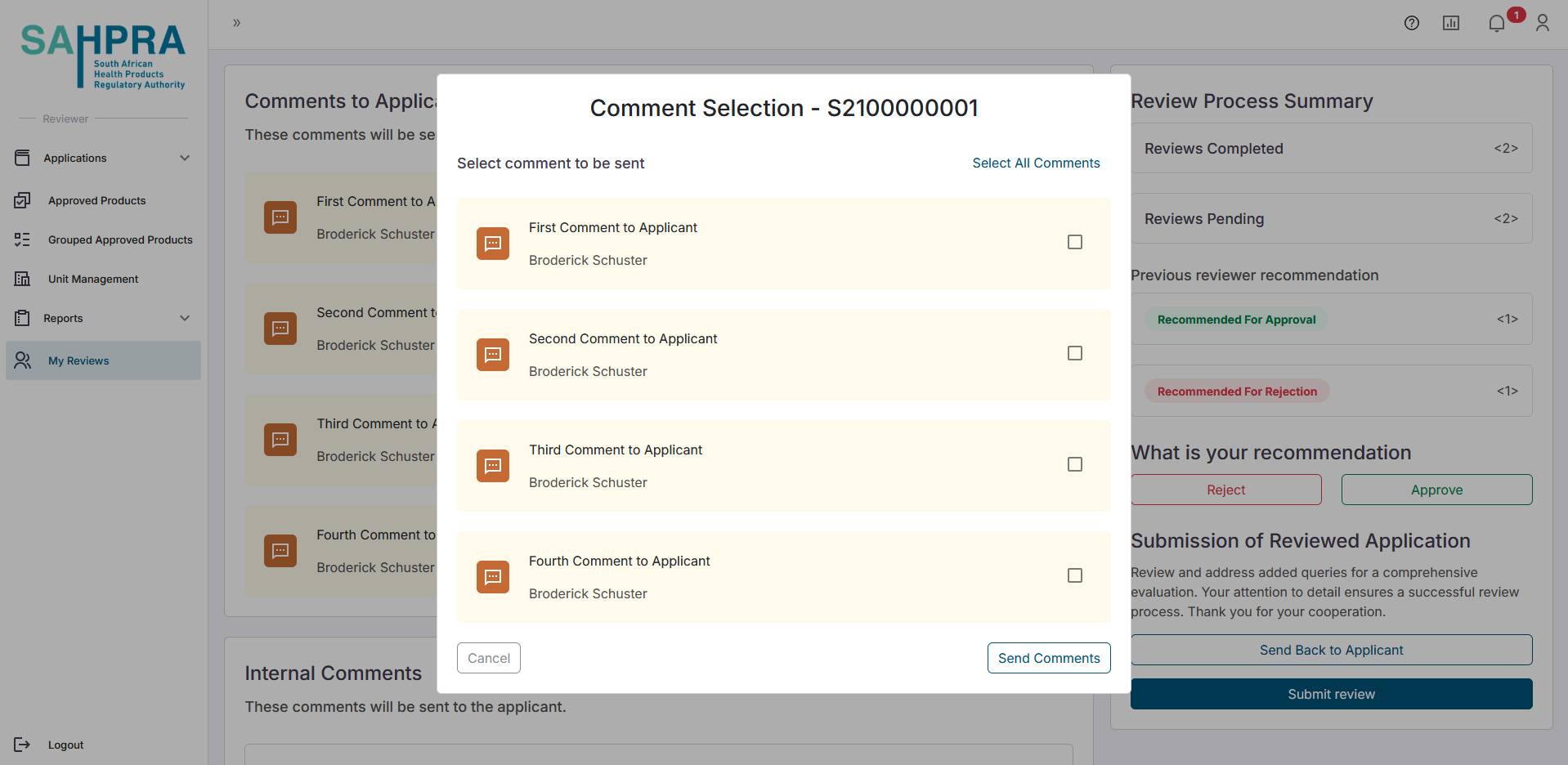
- Once selected and clicking on “Send Comments” the applicant will be notified of the queries to reupload their application. Once resubmitted the application will return as a new application for review, hence restarting the process of review. The application will enter a stop clock state once sent to the applicant for addressing queries.
Final Approval of an application
- Once the application reaches the final approval state (the last user needed to approve an application according to the Workflow setup) the final user will receive a notification to initiate the final review.
Step 2: Review Application
- The final reviewer will be able to see all recommendations, comments and queries made to the application in a timeline view on the final section of the application as well as the option to select to approve or reject the application.